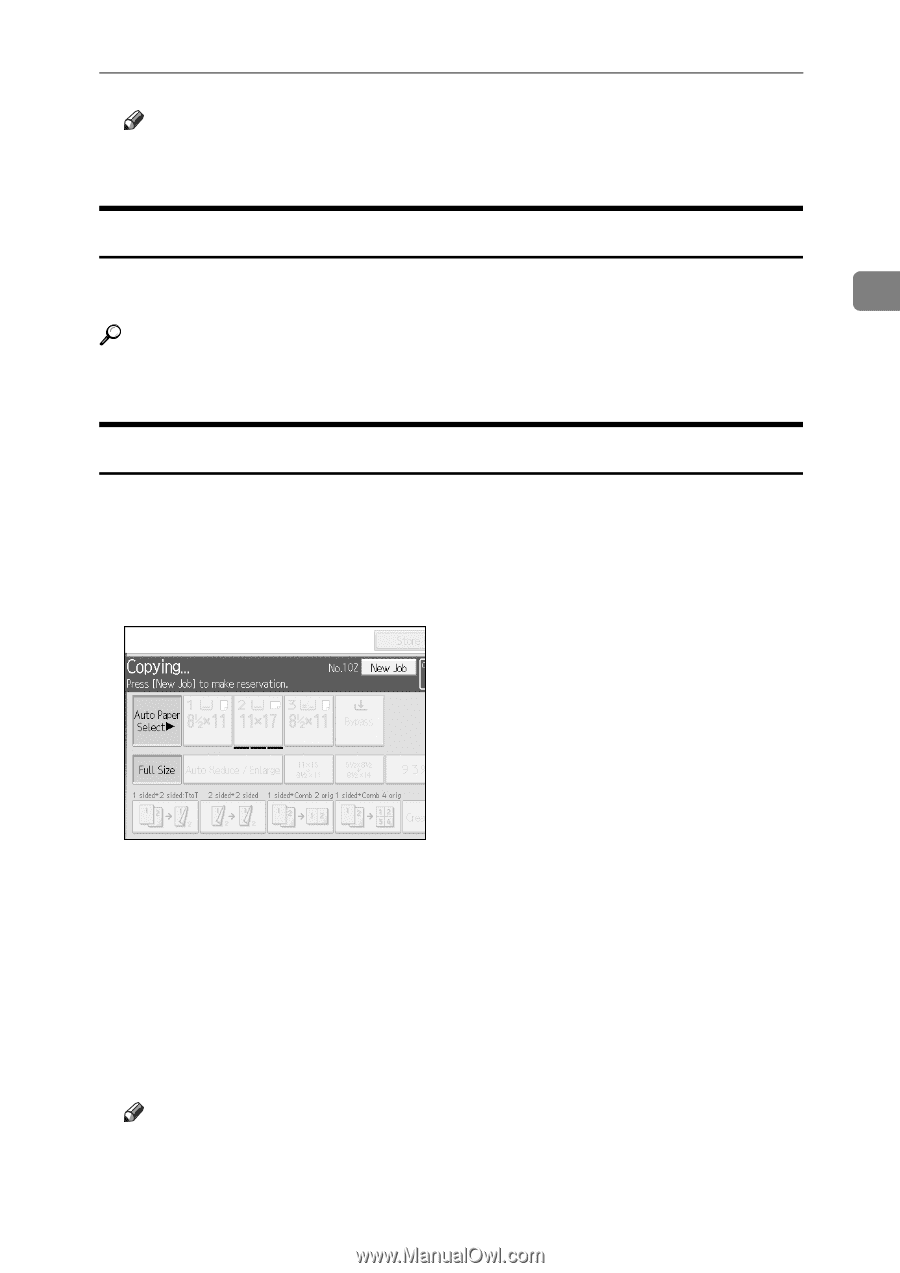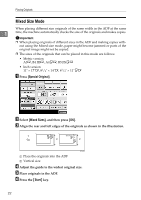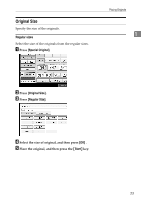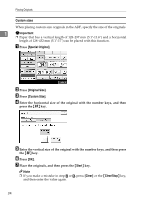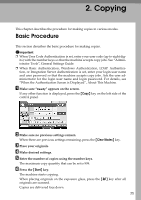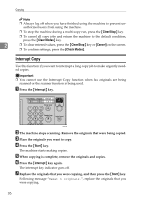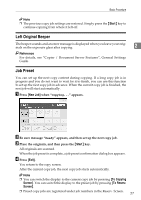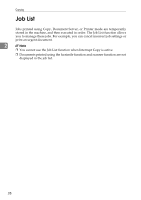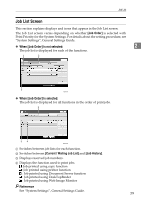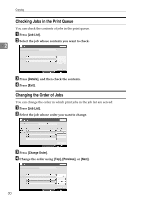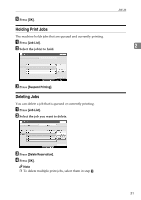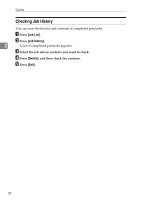Ricoh Aficio MP C3500 Copy/Document Server Reference - Page 51
Left Original Beeper, Job Preset, Start, New Job, To Copying, Screen, To Reserv.
 |
View all Ricoh Aficio MP C3500 manuals
Add to My Manuals
Save this manual to your list of manuals |
Page 51 highlights
Basic Procedure Note ❒ The previous copy job settings are restored. Simply press the {Start} key to continue copying from where it left off. Left Original Beeper The beeper sounds and an error message is displayed when you leave your originals on the exposure glass after copying. 2 Reference For details, see "Copier / Document Server Features", General Settings Guide. Job Preset You can set up the next copy content during copying. If a long copy job is in progress and you do not want to wait for it to finish, you can use this function to set up the next copy job in advance. When the current copy job is finished, the next job will start automatically. A Press [New Job] when "Copying..." appears. B Be sure message "Ready" appears, and then set up the next copy job. C Place the originals, and then press the {Start} key. All originals are scanned. When the job preset is complete, a job preset confirmation dialog box appears. D Press [Exit]. You return to the copy screen. After the current copy job, the next copy job starts automatically. Note ❒ You can switch the display to the current copy job by pressing [To Copying Screen]. You can switch the display to the preset job by pressing [To Reserv. Screen]. ❒ Preset copy jobs are registered under job numbers in the Reserv. Screen. 27