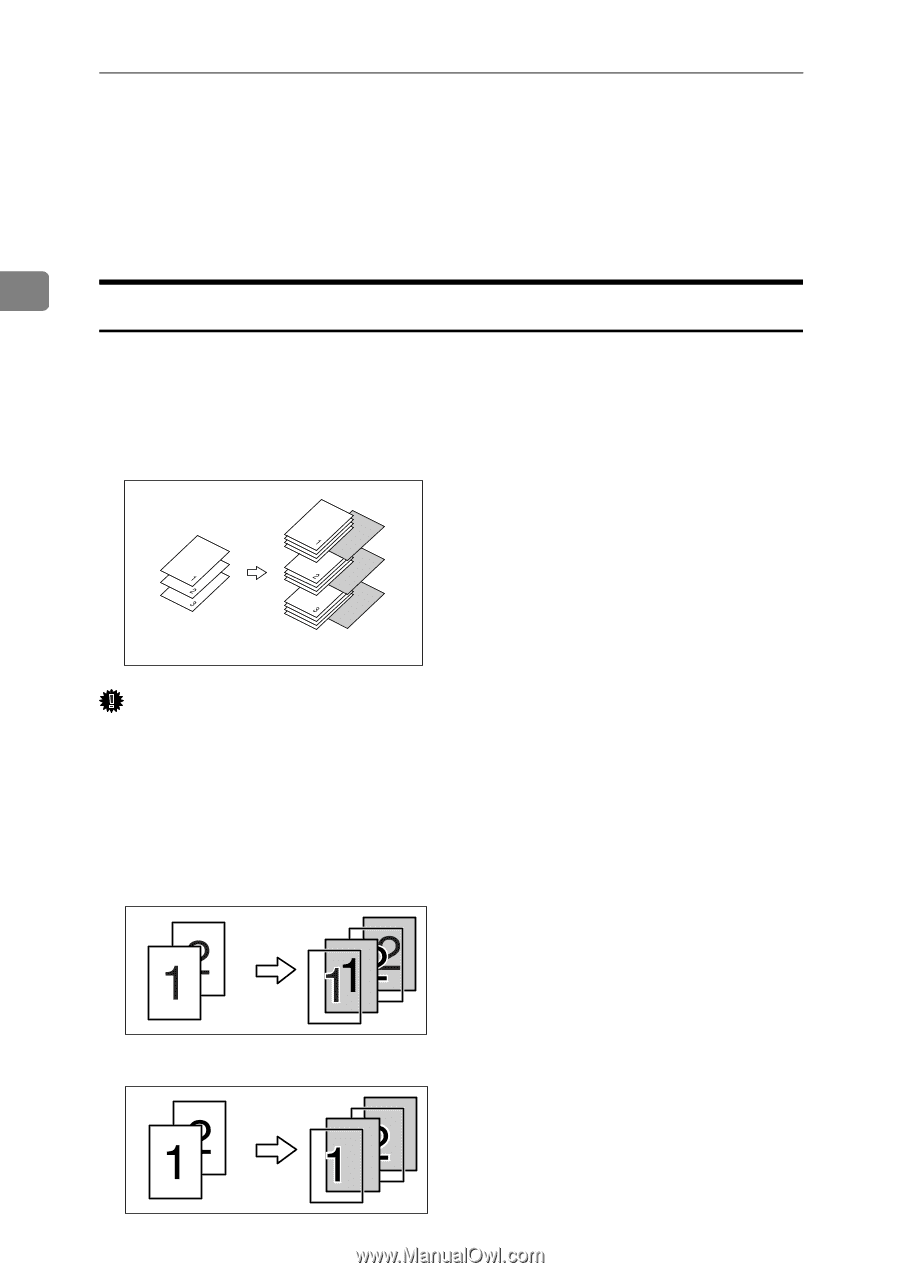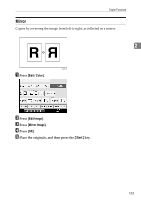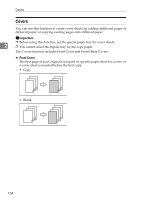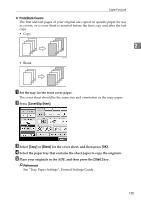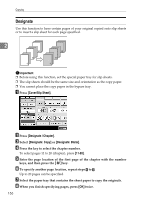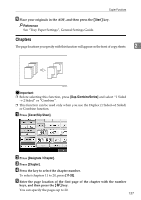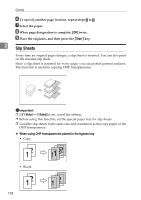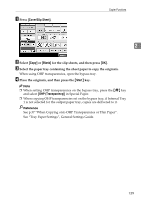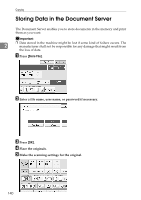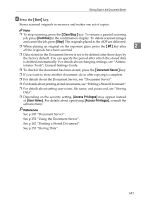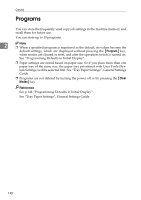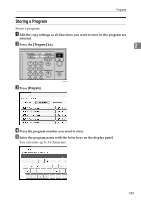Ricoh Aficio MP C3500 Copy/Document Server Reference - Page 162
Slip Sheets, When using OHP transparencies placed in the bypass tray
 |
View all Ricoh Aficio MP C3500 manuals
Add to My Manuals
Save this manual to your list of manuals |
Page 162 highlights
Copying F To specify another page location, repeat steps D to E. G Select the paper. H When page designation is complete, [OK] twice. I Place the originals, and then press the {Start} key. 2 Slip Sheets Every time an original page changes, a slip sheet is inserted. You can also print on the inserted slip sheet. Since a slip sheet is inserted for every page, you can protect printed surfaces. This function is useful in copying OHP transparencies. Important ❒ If [1 Sided → 2 Sided] is set, cancel the setting. ❒ Before using this function, set the special paper tray for slip sheets. ❒ Load the slip sheets in the same size and orientation as the copy paper or the OHP transparency. ❖ When using OHP transparencies placed in the bypass tray • Copy • Blank 138