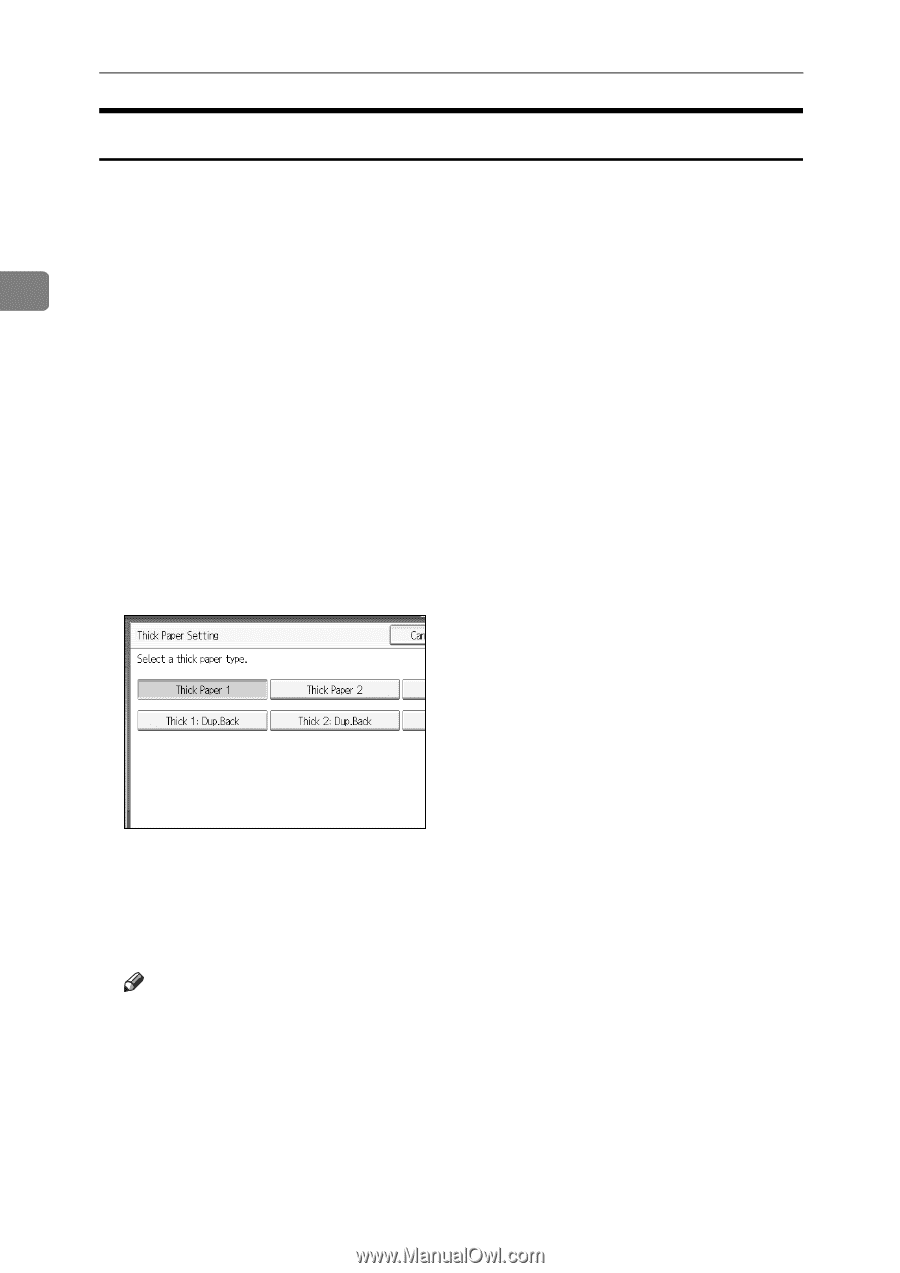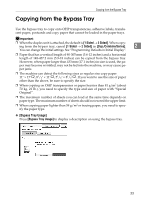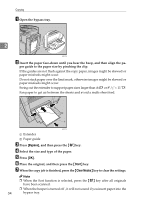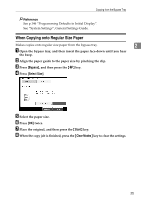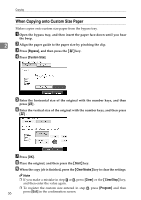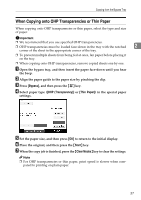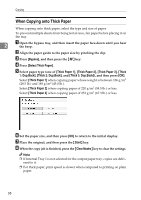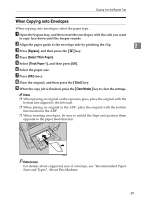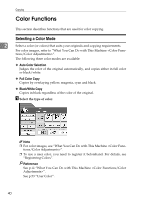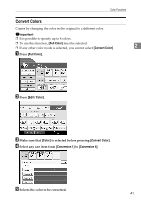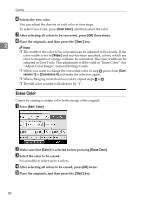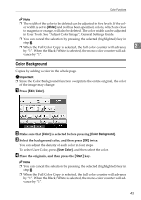Ricoh Aficio MP C3500 Copy/Document Server Reference - Page 62
When Copying onto Thick Paper, Bypass, Select Thick Paper, Thick Paper 1, Thick, Dup.Back
 |
View all Ricoh Aficio MP C3500 manuals
Add to My Manuals
Save this manual to your list of manuals |
Page 62 highlights
Copying When Copying onto Thick Paper When copying onto thick paper, select the type and size of paper. To prevent multiple sheets from being fed at once, fan paper before placing it on the tray. 2 A Open the bypass tray, and then insert the paper face-down until you hear the beep. B Align the paper guide to the paper size by pinching the clip. C Press [Bypass], and then press the {q} key. D Press [Select Thick Paper]. E Select paper type (one of [Thick Paper 1], [Thick Paper 2], [Thick Paper 3], [Thick 1: Dup.Back], [Thick 2: Dup.Back], and [Thick 3: Dup.Back]), and then press [OK]. Select [Thick Paper 1] when copying paper whose weight is between 106 g/m2 (28.5 lb.) and 169 g/m2 (45.0 lb.). Select [Thick Paper 2] when copying paper of 220 g/m2 (58.5 lb.) or less. Select [Thick Paper 3] when copying paper of 253 g/m2 (67.3 lb.) or less. F Set the paper size, and then press [OK] to return to the initial display. G Place the original, and then press the {Start} key. H When the copy job is finished, press the {Clear Modes} key to clear the settings. Note ❒ If Internal Tray 1 is not selected for the output paper tray, copies are deliv- ered to it. ❒ For thick paper, print speed is slower when compared to printing on plain paper. 38