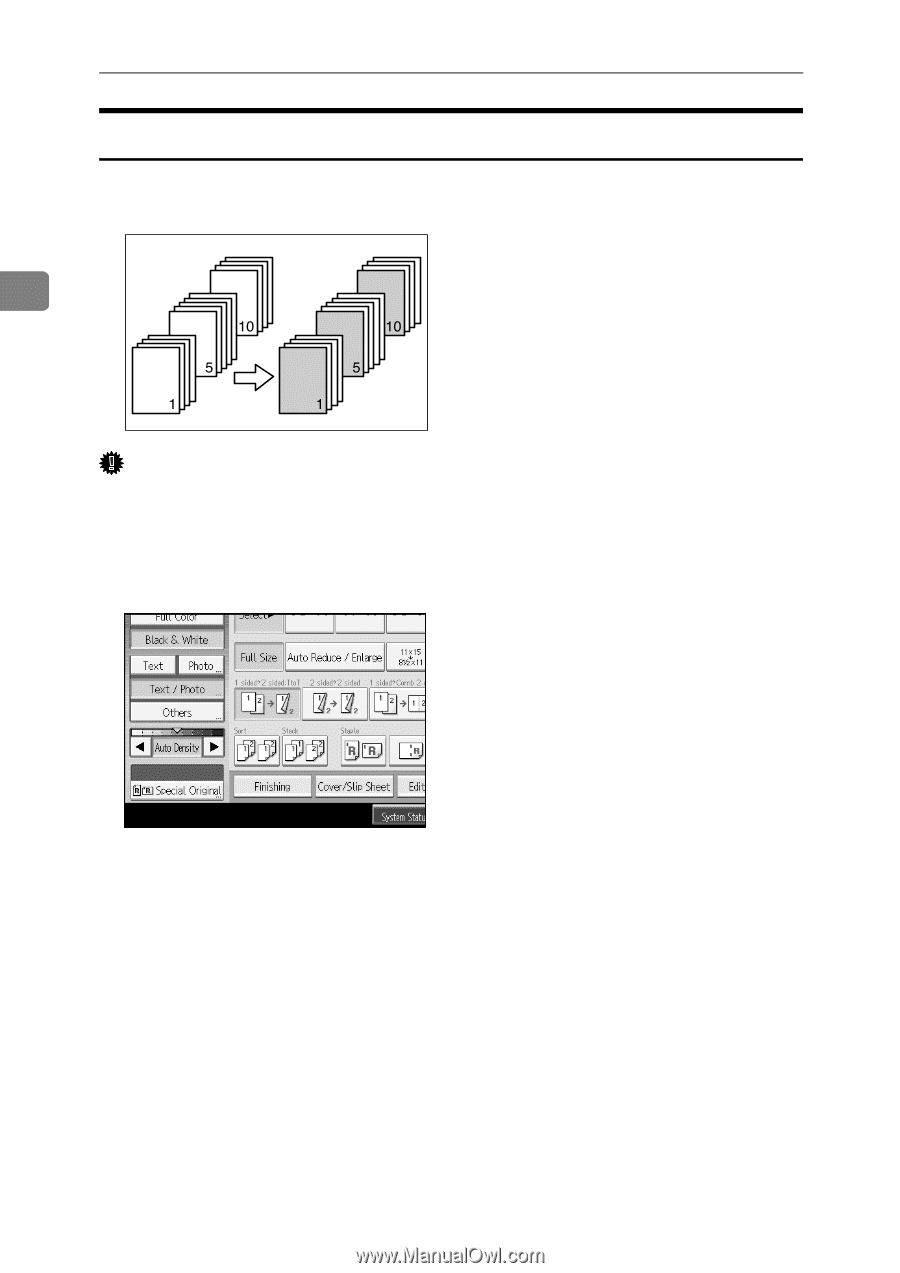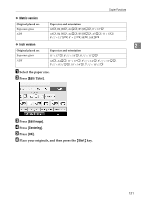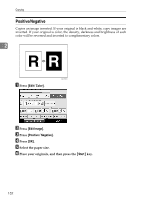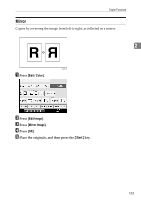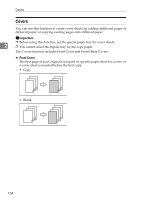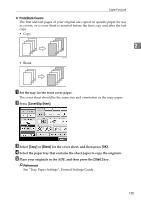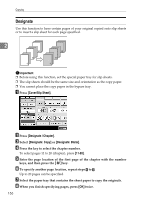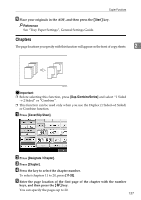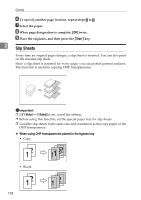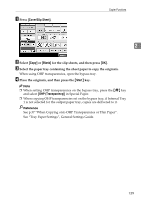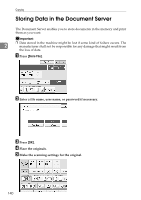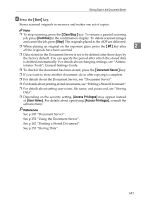Ricoh Aficio MP C3500 Copy/Document Server Reference - Page 160
Designate, Cover/Slip Sheet, Designate / Designate: Copy, Designate: Blank
 |
View all Ricoh Aficio MP C3500 manuals
Add to My Manuals
Save this manual to your list of manuals |
Page 160 highlights
Copying Designate Use this function to have certain pages of your original copied onto slip sheets or to insert a slip sheet for each page specified. 2 Important ❒ Before using this function, set the special paper tray for slip sheets. ❒ The slip sheets should be the same size and orientation as the copy paper. ❒ You cannot place the copy paper in the bypass tray. A Press [Cover/Slip Sheet]. B Press [Designate / Chapter]. C Select [Designate: Copy] or [Designate: Blank]. D Press the key to select the chapter number. To select pages 11 to 20 (chapter), press [11-20]. E Enter the page location of the first page of the chapter with the number keys, and then press the {q} key. F To specify another page location, repeat steps D to E. Up to 20 pages can be specified. G Select the paper tray that contains the sheet paper to copy the originals. H When you finish specifying pages, press [OK] twice. 136