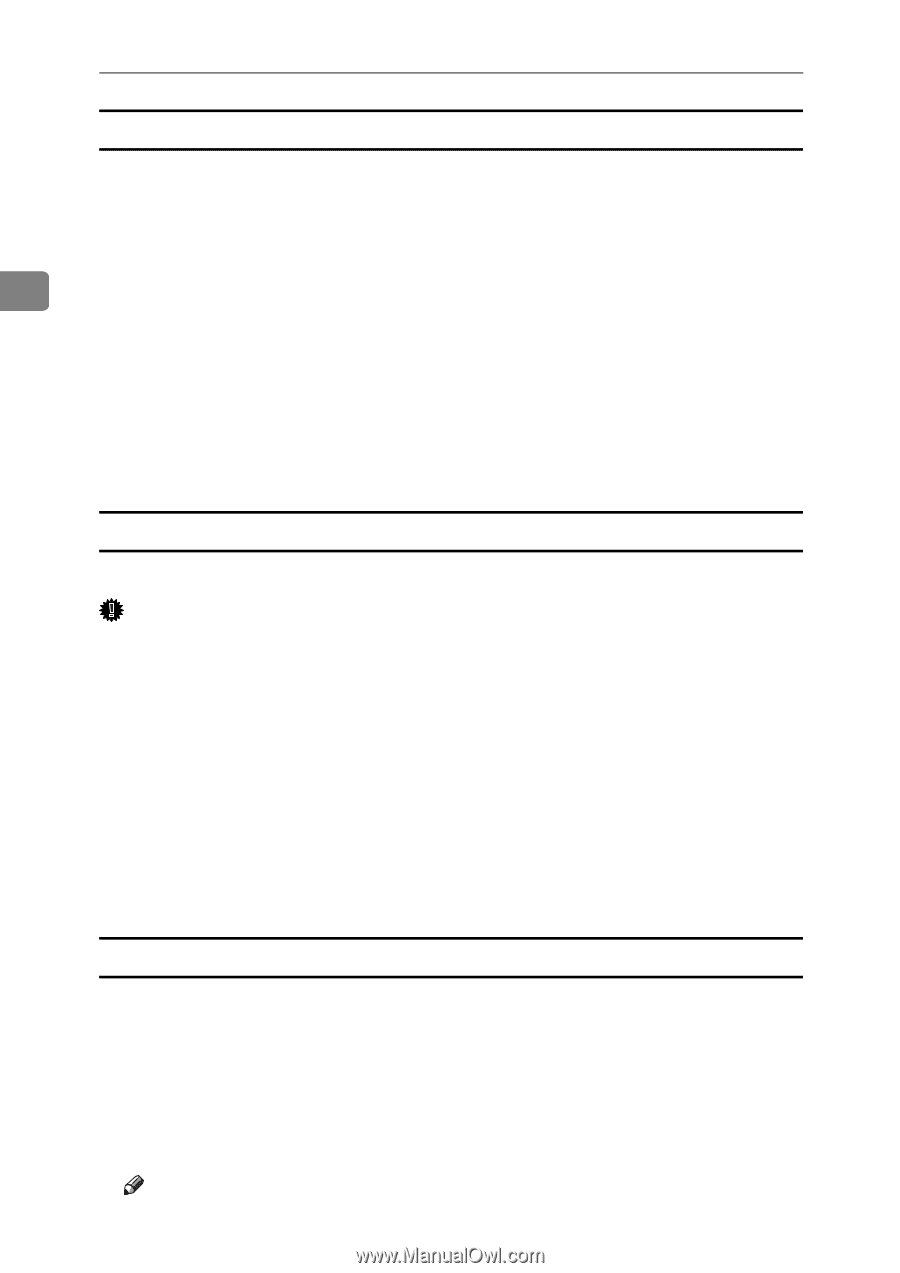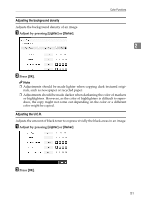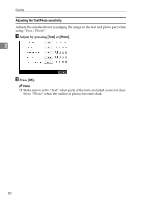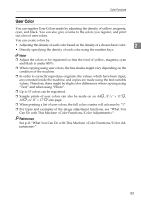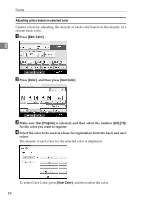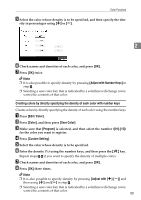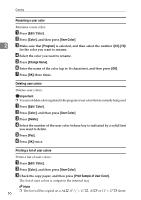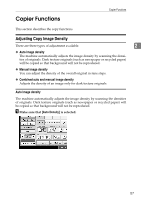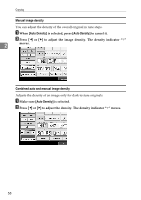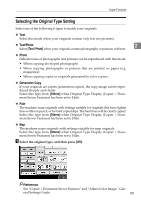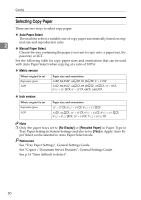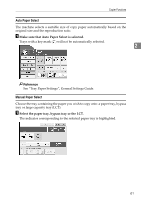Ricoh Aficio MP C3500 Copy/Document Server Reference - Page 80
Renaming a user color, Deleting user colors, Printing a list of user colors, Edit / Color, Color
 |
View all Ricoh Aficio MP C3500 manuals
Add to My Manuals
Save this manual to your list of manuals |
Page 80 highlights
Copying Renaming a user color Renames a user color. A Press [Edit / Color]. B Press [Color], and then press [User Color]. 2 C Make sure that [Program] is selected, and then select the number ([01]-[15]) for the color you want to rename. D Select the color you want to rename. E Press [Change Name]. F Enter the name of the color (up to 16 characters), and then press [OK]. G Press [OK] three times. Deleting user colors Deletes user colors. Important ❒ Youcannotdeletecolorsregisteredintheprogramorusercolorsthatarecurrentlybeingused. A Press [Edit / Color]. B Press [Color], and then press [User Color]. C Press [Delete]. D Select the number of the user color (whose key is indicated by a solid line) you want to delete. E Press [Yes]. F Press [OK] twice. Printing a list of user colors Prints a list of user colors. A Press [Edit / Color]. B Press [Color], and then press [User Color]. C Check the copy paper, and then press [Print Sample of User Color]. The list of user colors is output in the internal tray. Note 56 ❒ The list will be copied on a A4K, 81/2" × 11"K, A3L or 11" × 17"L sheet.