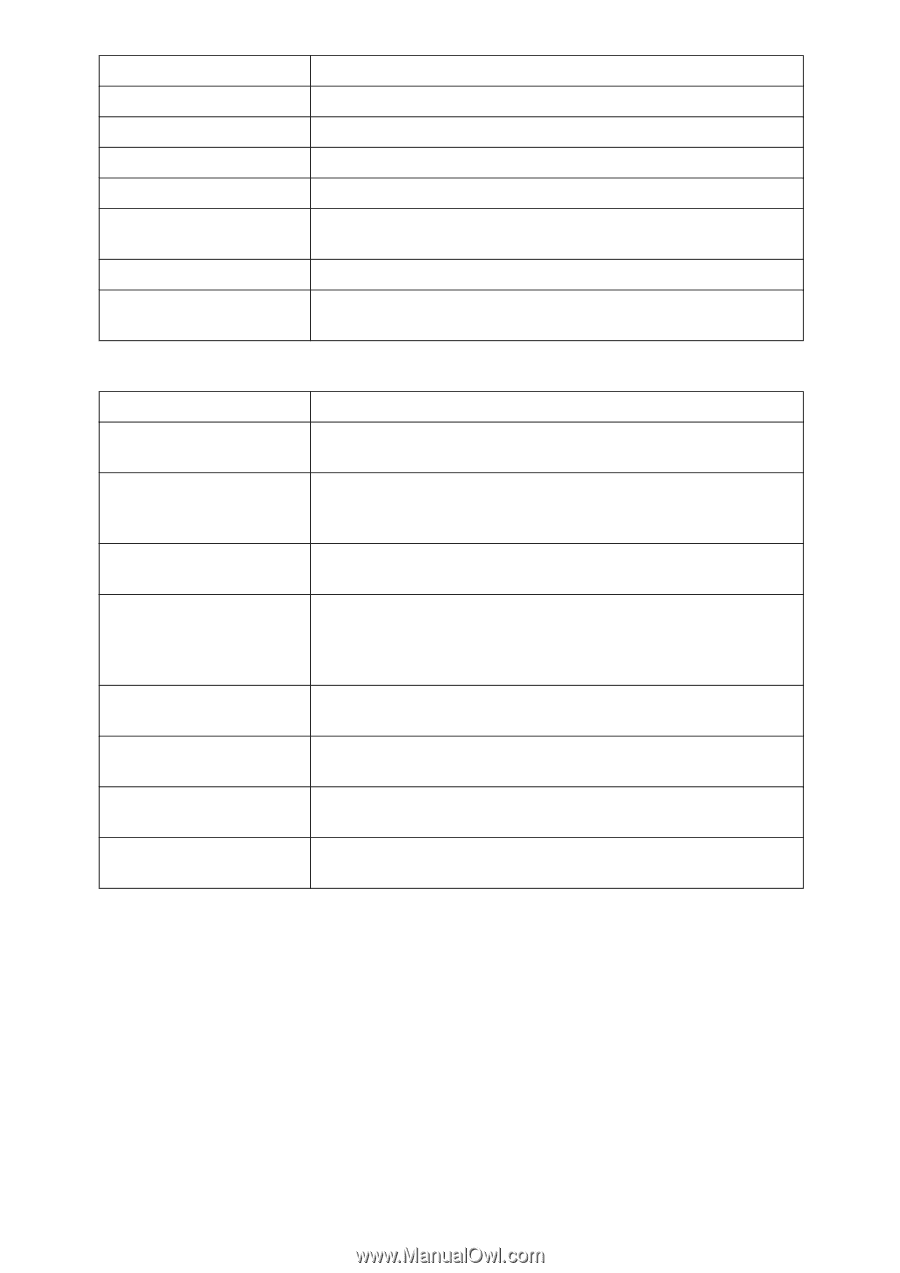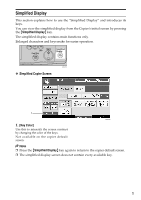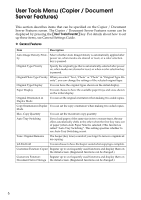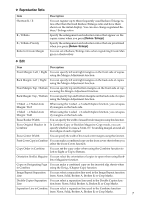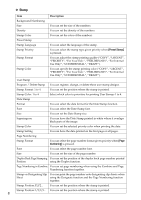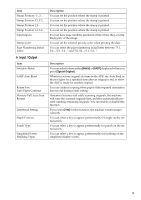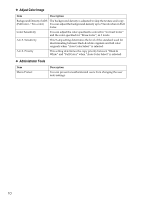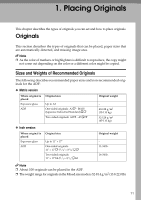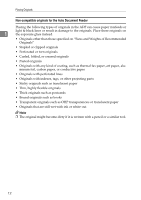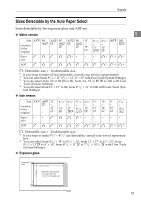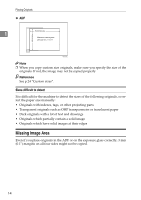Ricoh Aficio MP C3500 Copy/Document Server Reference - Page 33
Input / Output, Batch, Special Original
 |
View all Ricoh Aficio MP C3500 manuals
Add to My Manuals
Save this manual to your list of manuals |
Page 33 highlights
Item Stamp Position:-1-,-2-... Stamp Position:P.1,P.2... Stamp Position:1,2... Stamp Position:1-1,1-2... Superimpose Stamp Color Page Numbering Initial Letter ❖ Input / Output Item Switch to Batch SADF Auto Reset Rotate Sort: Auto Paper Continue Memory Full Auto Scan Restart Letterhead Setting Staple Position Punch Type Simplified Screen: Finishing Types Description You can set the position where the stamp is printed. You can set the position where the stamp is printed. You can set the position where the stamp is printed. You can set the position where the stamp is printed. You can have page numbers printed in white where they overlap black parts of the image. You can set the selected priority color when printing the date. You can select the page numbering initial letter between "P.1, P.2.../P.1, P.2..." and "S1, S2.../S.1, S.2...". Description You can select to have either [Batch] or [SADF] displayed when you press [Special Original]. When you set one original at a time in the ADF, the Auto Feed indicator lights for a specified time after an original is fed, to show the ADF is ready for another original. You can continue copying when paper of the required orientation has run out during rotate-sorting. If memory becomes full while scanning originals, the machine will copy the scanned originals first, and then automatically proceed scanning remaining originals. You can enable or disable this function. If you select [Yes] for this function, the machine rotates images correctly. You can select a key to appear preferentially for staple on the initial screen. You can select a key to appear preferentially for punch on the initial screen. You can select a key to appear preferentially for finishing on the simplified display screen. 9