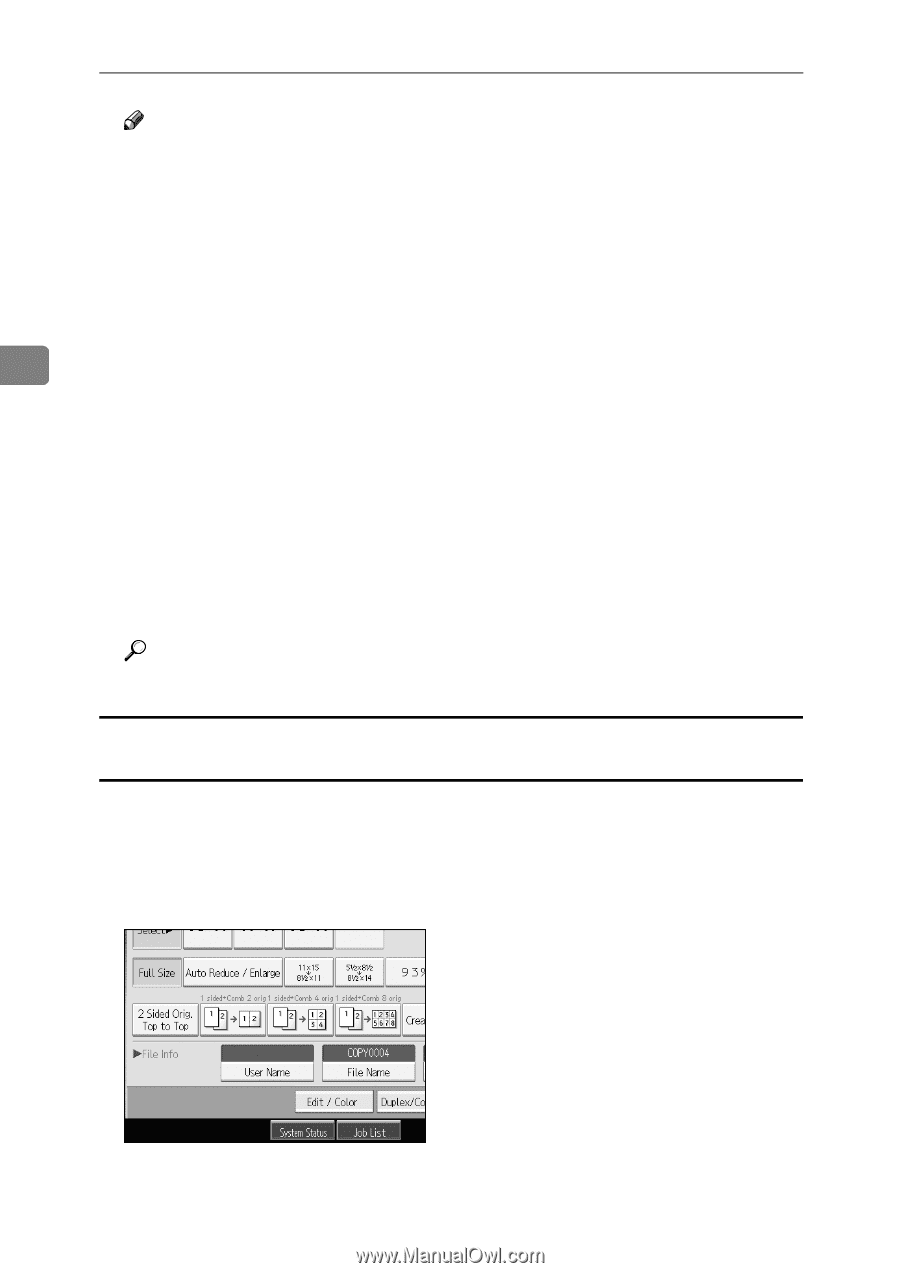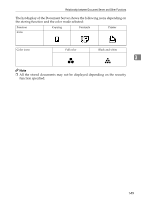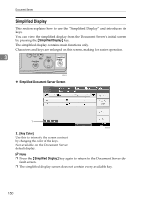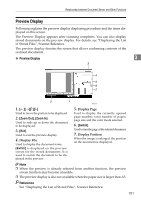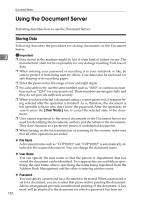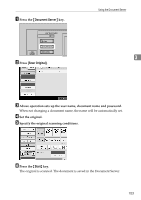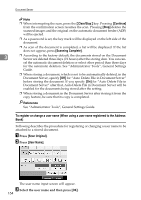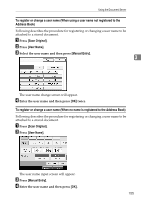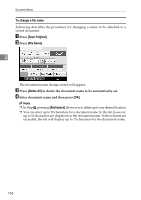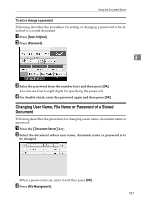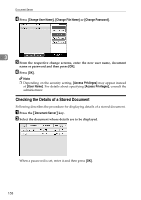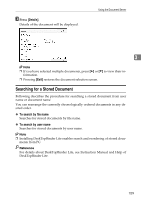Ricoh Aficio MP C3500 Copy/Document Server Reference - Page 178
To register or change a user name (When using a user name registered to the Address Book), Clear/Stop
 |
View all Ricoh Aficio MP C3500 manuals
Add to My Manuals
Save this manual to your list of manuals |
Page 178 highlights
Document Server Note ❒ When interrupting the scan, press the {Clear/Stop} key. Pressing [Continue] from the confirmation screen resumes the scan. Pressing [Stop] deletes the scanned images and the original on the automatic document feeder (ADF) will be ejected. ❒ As a password is set, the key mark will be displayed on the left side of the document. ❒ As scan of the document is completed, a list will be displayed. If the list does not appear, press [Scanning Complete]. 3 ❒ According to the factory default, the documents stored on the Document Server are deleted three days (72 hours) after the storing date. You can can- cel the automatic document deletion or select other period than three days for the automatic deletion. See "Administrator Tools", General Settings Guide. ❒ When storing a document, which is not to be automatically deleted, in the Document Server, specify [Off] for "Auto Delete File in Document Server" before storing the document. If you specify [On] for "Auto Delete File in Document Server" after that, Auto Delete File in Document Server will be enabled for the documents being stored after the setting. ❒ When storing a document in the Document Server after storing it from the copy feature, be sure that its copy is completed. Reference See "Administrator Tools", General Settings Guide. To register or change a user name (When using a user name registered to the Address Book) Following describes the procedure for registering or changing a user name to be attached to a stored document. A Press [Scan Original]. B Press [User Name]. The user name input screen will appear. C Select the user name and then press [OK]. 154