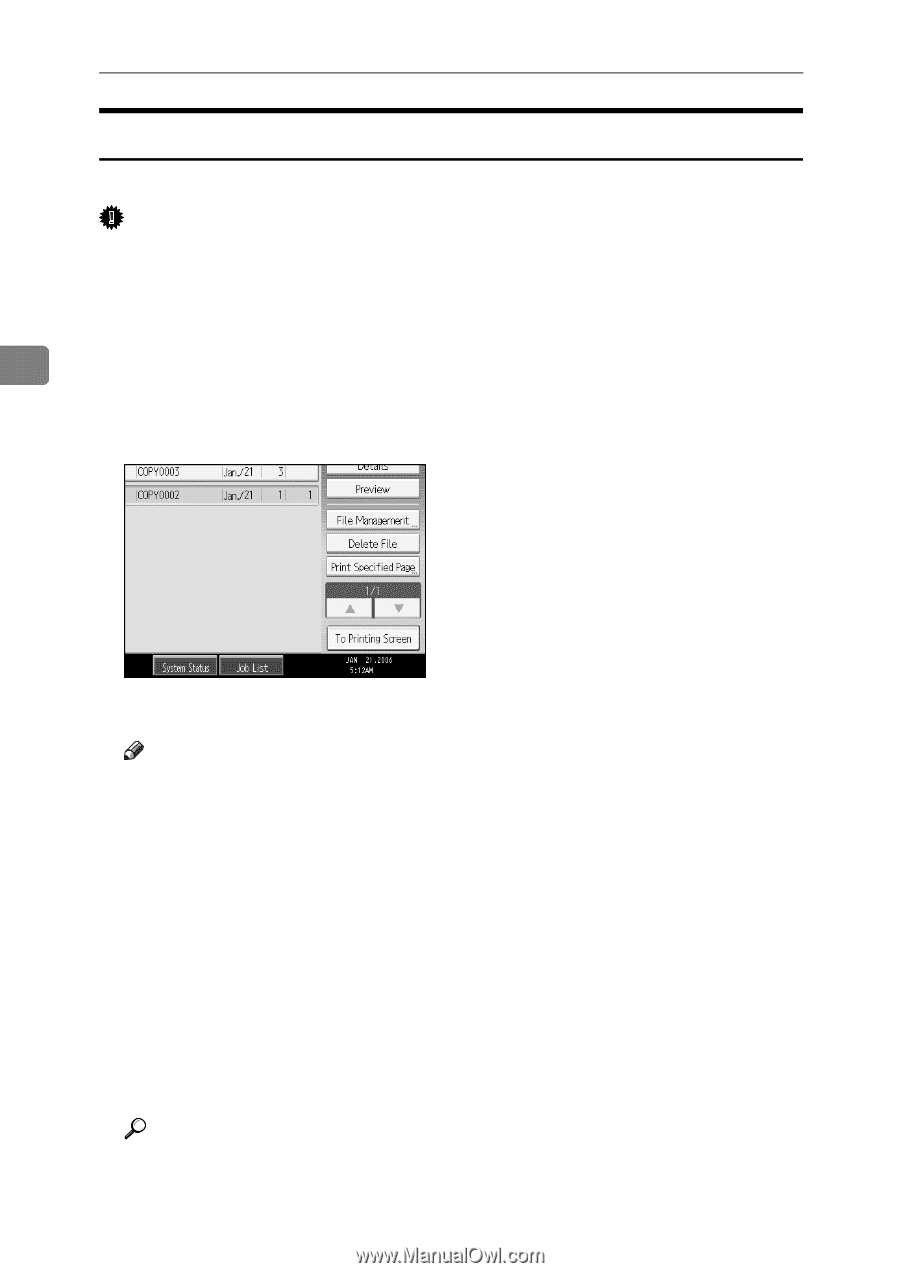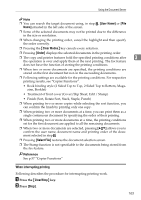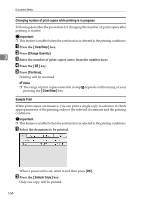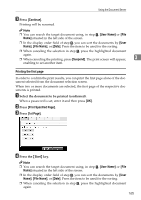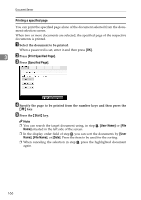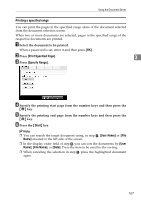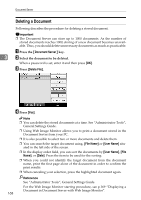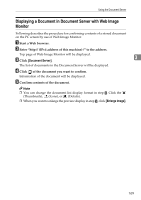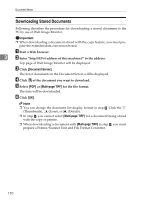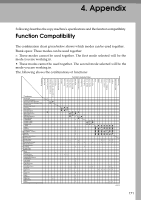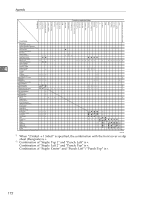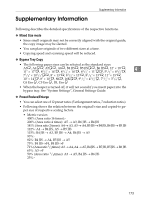Ricoh Aficio MP C3500 Copy/Document Server Reference - Page 192
Deleting a Document, Document Server, Delete File, File Name, User Name
 |
View all Ricoh Aficio MP C3500 manuals
Add to My Manuals
Save this manual to your list of manuals |
Page 192 highlights
Document Server Deleting a Document Following describes the procedure for deleting a stored document. Important ❒ The Document Server can store up to 1000 documents. As the number of stored documents reaches 1000, storing of a new document becomes unavailable. Thus, you should delete unnecessary documents as much as practicable. A Press the {Document Server} key. 3 B Select the document to be deleted. When a password is set, enter it and then press [OK]. C Press [Delete File]. D Press [Yes]. Note ❒ You can delete the stored documents at a time. See "Administrator Tools", General Settings Guide. ❒ Using Web Image Monitor allows you to print a document stored in the Document Server from your PC. ❒ It is also possible to select two or more documents and delete them. ❒ You can search the target document using, [File Name] or [User Name] situ- ated in the left side of the screen. ❒ In the display order field, you can sort the documents by [User Name], [File Name], or [Date]. Press the item to be used for the sorting. ❒ When you could not identify the target document from the document name, print the first page alone of the document in order to confirm the print results. ❒ When canceling your selection, press the highlighted document again. Reference See "Administrator Tools", General Settings Guide. For the Web Image Monitor starting procedure, see p.169 "Displaying a Document in Document Server with Web Image Monitor". 168