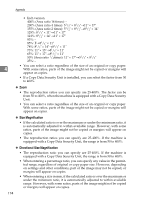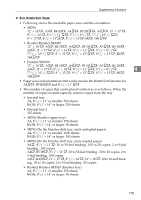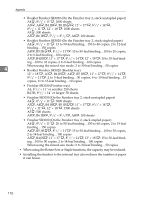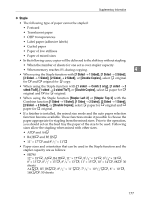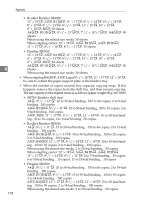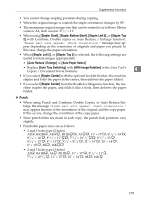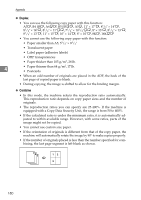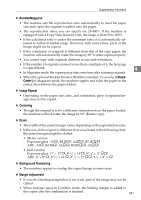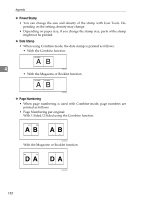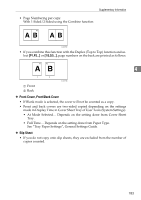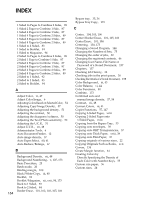Ricoh Aficio MP C3500 Copy/Document Server Reference - Page 203
Auto Reduce / Enlarge, Staple: Bottom Slant
 |
View all Ricoh Aficio MP C3500 manuals
Add to My Manuals
Save this manual to your list of manuals |
Page 203 highlights
Supplementary Information • You cannot change stapling positions during copying. • When the original image is rotated, the staple orientation changes by 90°. • The maximum original image size that can be rotated is as follows: Metric version: A4, Inch version: 81/2" × 11" • When using [Staple: Slant], [Staple: Bottom Slant], [Staple: Left 2], or [Staple: Top 2] with Combine, Double copies or Auto Reduce / Enlarge function, "Blank part will appear. Check orientation." message may appear depending on the orientation of originals and paper you placed. In this case, change the paper orientation. • When [Staple: Left 2], or [Staple: Top 2] is selected, the following settings are useful to rotate images appropriately: • [Auto Reduce / Enlarge] or [Auto Paper Select] • Replace [Auto Tray Switching] with [With Image Rotation] in the User Tool's Copier / Document Server Features 4 • If you select [Staple: Center] with the optional booklet finisher, the machine staples and folds the paper in the center, then delivers the paper folded. • If you select [Staple: Center] from the Booklet or Magazine function, the machine staples the paper, and folds it like a book, then delivers the paper folded. ❖ Punch • When using Punch and Combine, Double Copies, or Auto Reduce/Enlarge, the message "Blank part will appear. Check orientation." may appear because of the orientation of the original and the copy paper. If this occurs, change the orientation of the copy paper. • Since punch holes are made in each copy, the punch hole positions vary slightly. • Punchable paper sizes are as follows: • 2 and 3 holes type (2 holes) A3L, B4 JISL, A4LK, B5 JISKL, A5KL, 11" × 17"L, 81/2" × 14"L, 81/4" × 14"L, 81/2" × 11"KL, 71/4" × 101/2"KL, 81/2" × 13"L, 81/4" × 13"L, 8" × 13"L, 51/2" × 81/2"L, 11" × 15"L, 10" × 14"L, 8" × 10"L, 8KL, 16KKL • 2 and 3 holes type (3 holes) A3L, B4 JISL, A4K, B5 JISK, 11" × 17"L, 81/2" × 11"K, 71/4" × 101/2"K, 11" × 15"L, 10" × 14"L, 8KL, 16KK 179