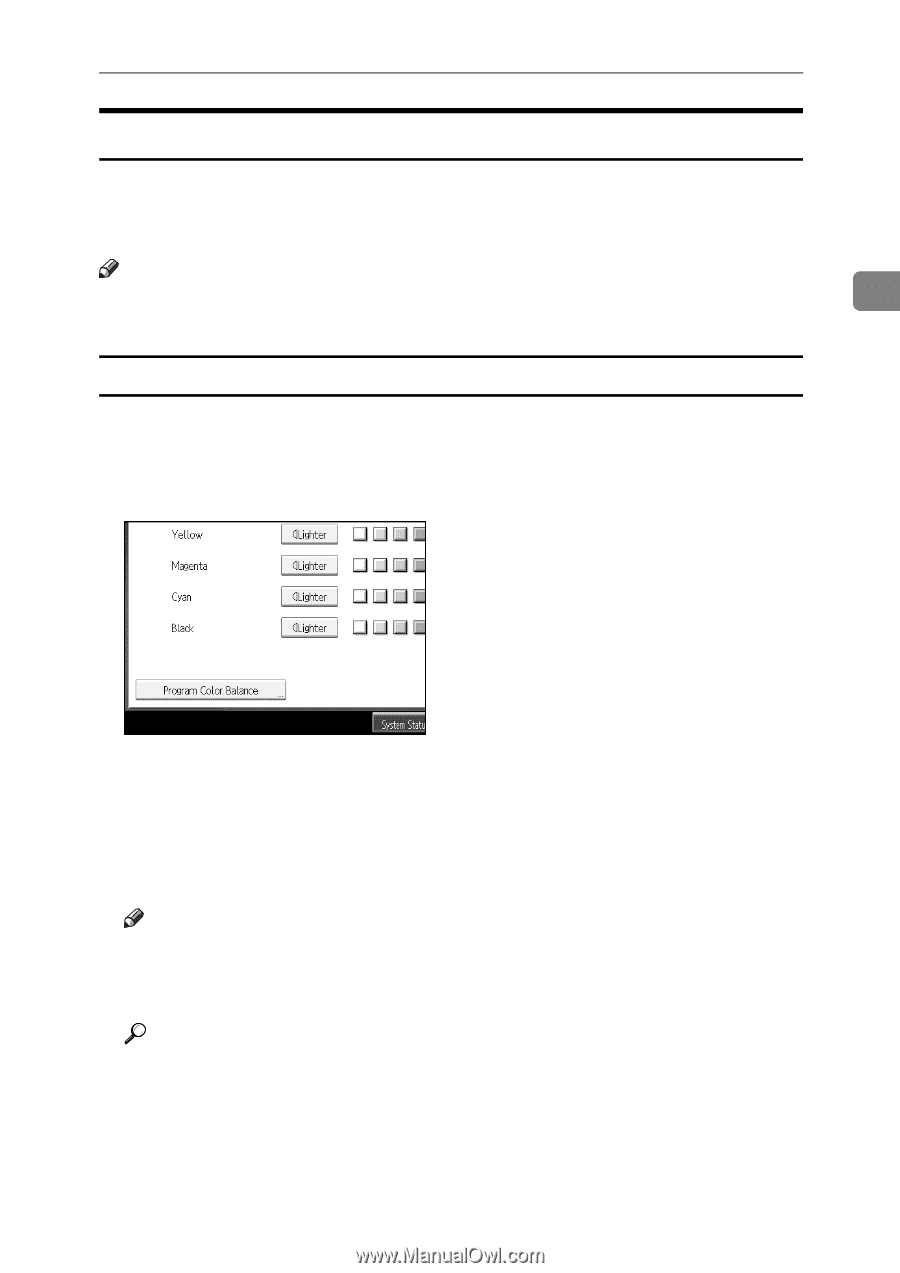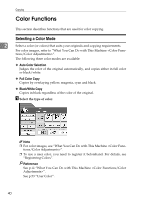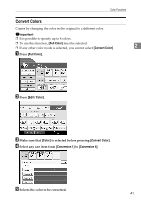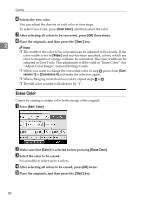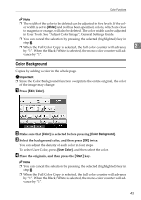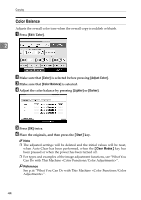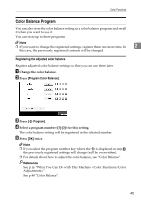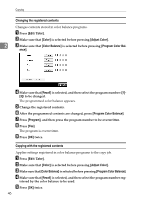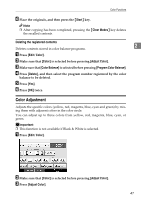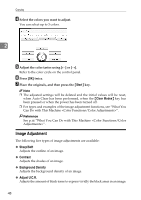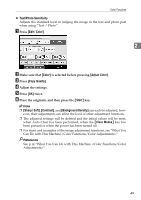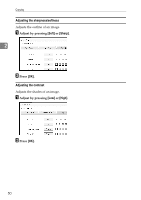Ricoh Aficio MP C3500 Copy/Document Server Reference - Page 69
Color Balance Program, Registering the adjusted color balance
 |
View all Ricoh Aficio MP C3500 manuals
Add to My Manuals
Save this manual to your list of manuals |
Page 69 highlights
Color Functions Color Balance Program You can also store the color balance setting as a color balance program and recall it when you want to use it. You can store up to three programs. Note ❒ If you want to change the registered settings, register them one more time. In 2 this case, the previously registered contents will be changed. Registering the adjusted color balance Register adjusted color balance settings so that you can use them later. A Change the color balance. B Press [Program Color Balance]. C Press [m Program]. D Select a program number ([1]-[3]) for this setting. The color balance setting will be registered in the selected number. E Press [OK] twice. Note ❒ If you select the program number key where the m is displayed in step D, the previously registered settings will change (will be overwritten). ❒ For details about how to adjust the color balance, see "Color Balance". Reference See p.iii "What You Can Do with This Machine ". See p.44 "Color Balance". 45