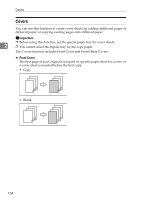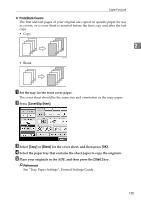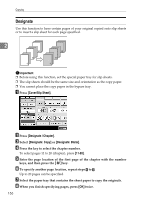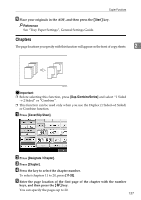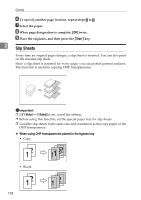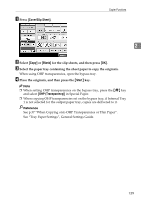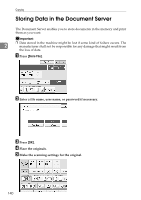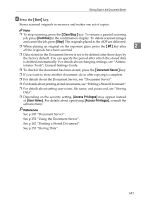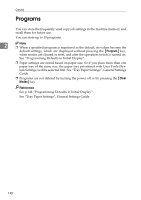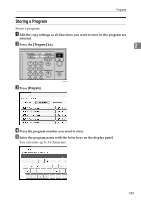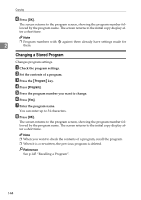Ricoh Aficio MP C3500 Copy/Document Server Reference - Page 163
Cover/Slip Sheet, Blank, Start, OHP Transparency, Place the originals, and then press
 |
View all Ricoh Aficio MP C3500 manuals
Add to My Manuals
Save this manual to your list of manuals |
Page 163 highlights
A Press [Cover/Slip Sheet]. Copier Functions 2 B Select [Copy] or [Blank] for the slip sheets, and then press [OK]. C Select the paper tray containing the sheet paper to copy the originals. When using OHP transparencies, open the bypass tray. D Place the originals, and then press the {Start} key. Note ❒ When setting OHP transparencies on the bypass tray, press the {q} key and select [OHP (Transparency)] in Special Paper. ❒ When copying OHP transparencies set on the bypass tray, if Internal Tray 1 is not selected for the output paper tray, copies are delivered to it. Reference See p.37 "When Copying onto OHP Transparencies or Thin Paper". See "Tray Paper Settings", General Settings Guide. 139
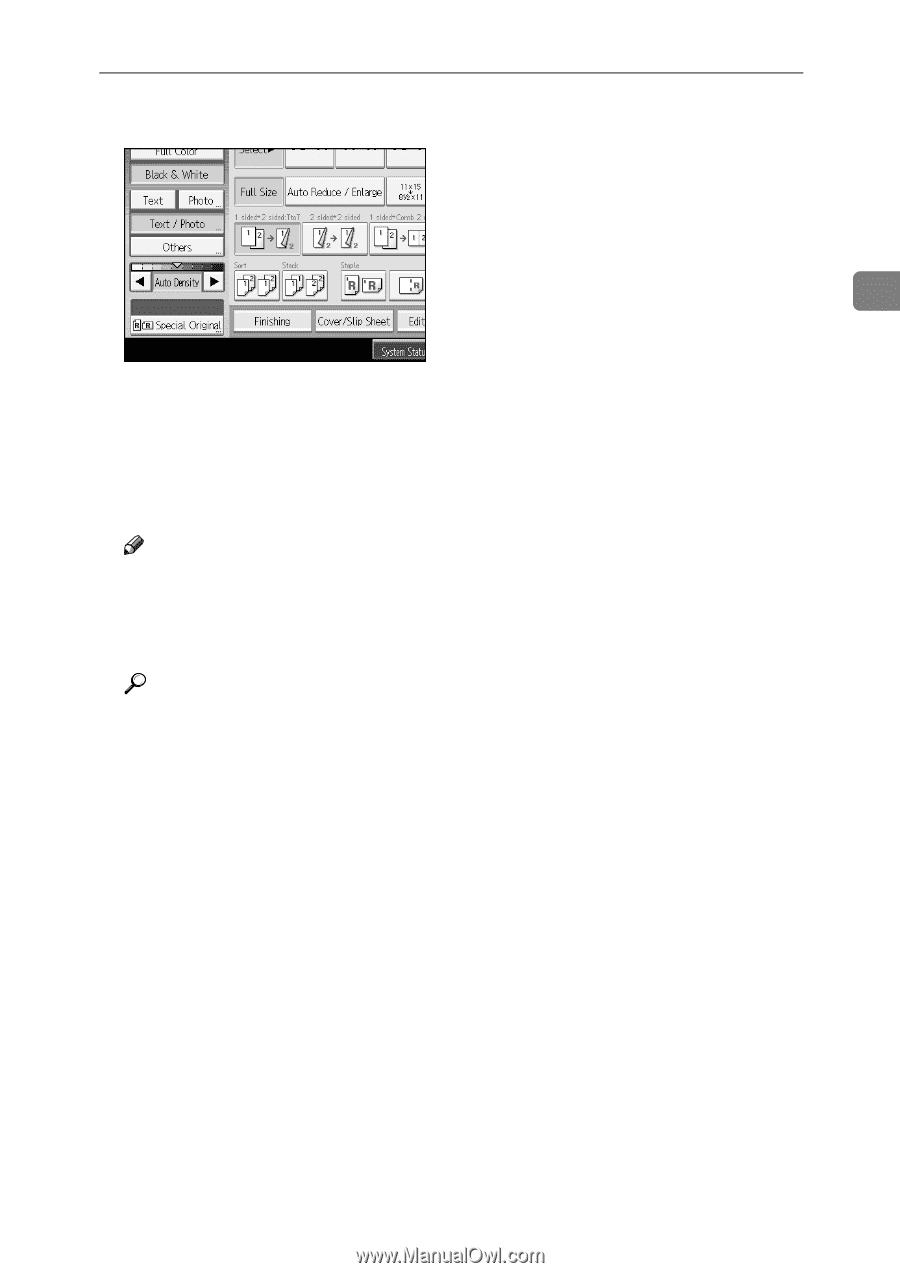
Copier Functions
139
2
A
Press
[
Cover/Slip Sheet
]
.
B
Select
[
Copy
]
or
[
Blank
]
for the slip sheets, and then press
[
OK
]
.
C
Select the paper tray containing the sheet paper to copy the originals.
When using OHP transparencies, open the bypass tray.
D
Place the originals, and then press the
{
Start
}
key.
Note
❒
When setting OHP transparencies on the bypass tray, press the
{
q
}
key
and select
[
OHP (Transparency)
]
in Special Paper.
❒
When copying OHP transparencies set on the bypass tray, if Internal Tray
1 is not selected for the output paper tray, copies are delivered to it.
Reference
See p.37 “When Copying onto OHP Transparencies or Thin Paper”.
See “Tray Paper Settings”, General Settings Guide.