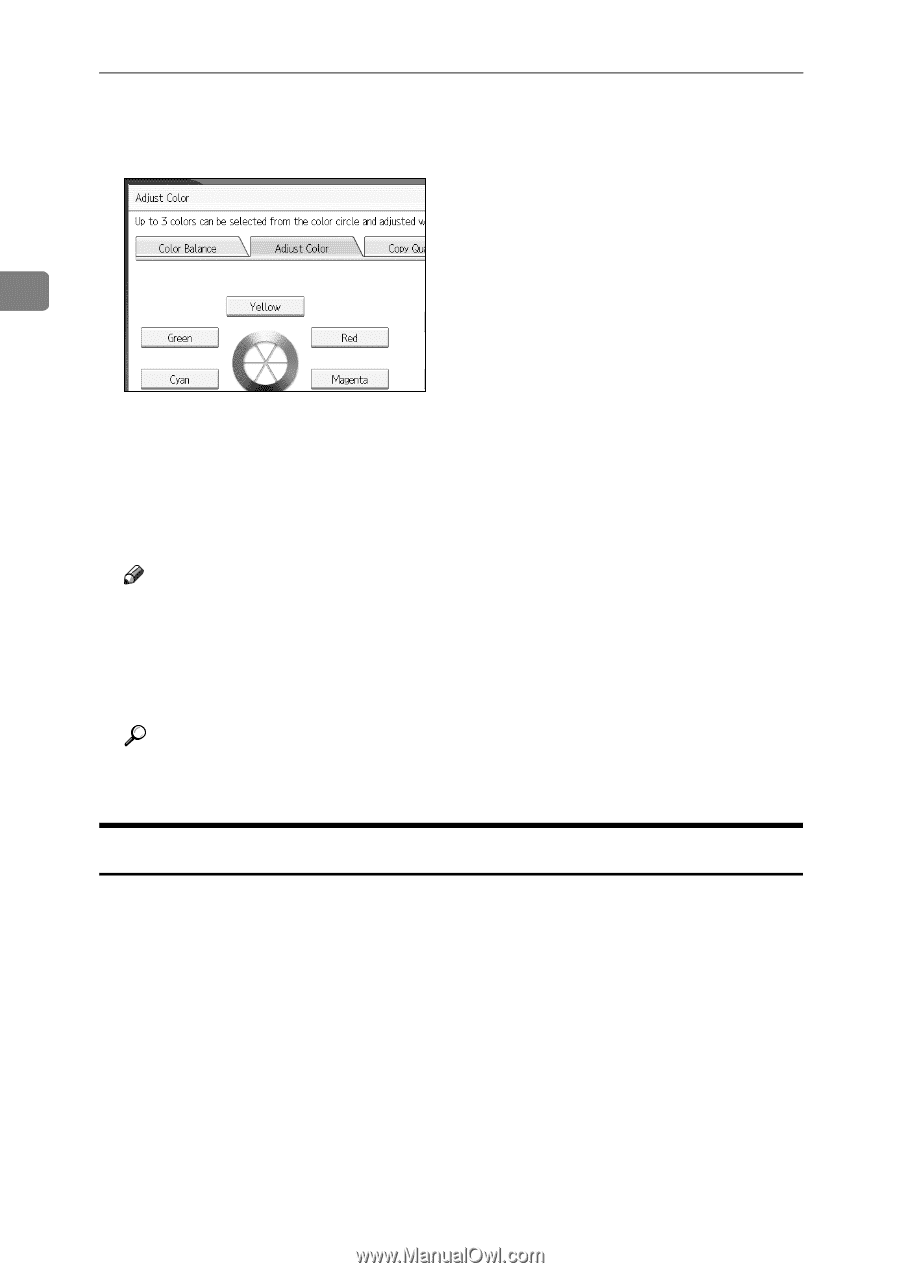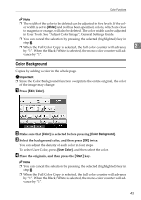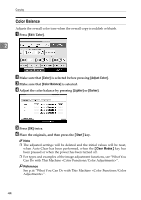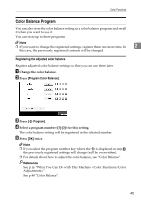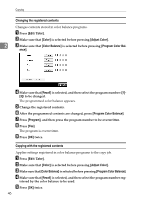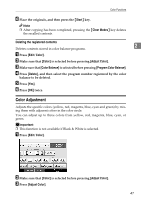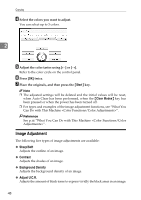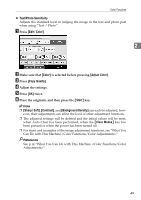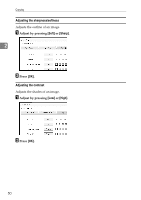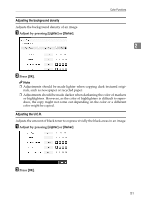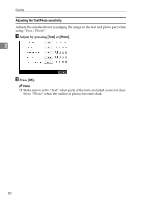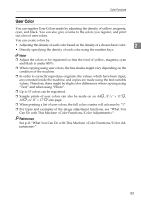Ricoh Aficio MP C3500 Copy/Document Server Reference - Page 72
Image Adjustment, Sharp/Soft, Contrast, Background Density, Adjust U.C.R. - toner black
 |
View all Ricoh Aficio MP C3500 manuals
Add to My Manuals
Save this manual to your list of manuals |
Page 72 highlights
Copying D Select the colors you want to adjust. You can select up to 3 colors. 2 E Adjust the color tastes using [←] or [→]. Refer to the color circle on the control panel. F Press [OK] twice. G Place the originals, and then press the {Start} key. Note ❒ The adjusted settings will be deleted and the initial values will be reset, when Auto Clear has been performed, when the {Clear Modes} key has been pressed or when the power has been turned off. ❒ For types and examples of the image adjustment functions, see "What You Can Do with This Machine ". Reference See p.iii "What You Can Do with This Machine ". Image Adjustment The following five types of image adjustments are available: ❖ Sharp/Soft Adjusts the outline of an image. ❖ Contrast Adjusts the shades of an image. ❖ Background Density Adjusts the background density of an image. ❖ Adjust U.C.R. Adjusts the amount of black toner to express vividly the black areas in an image. 48