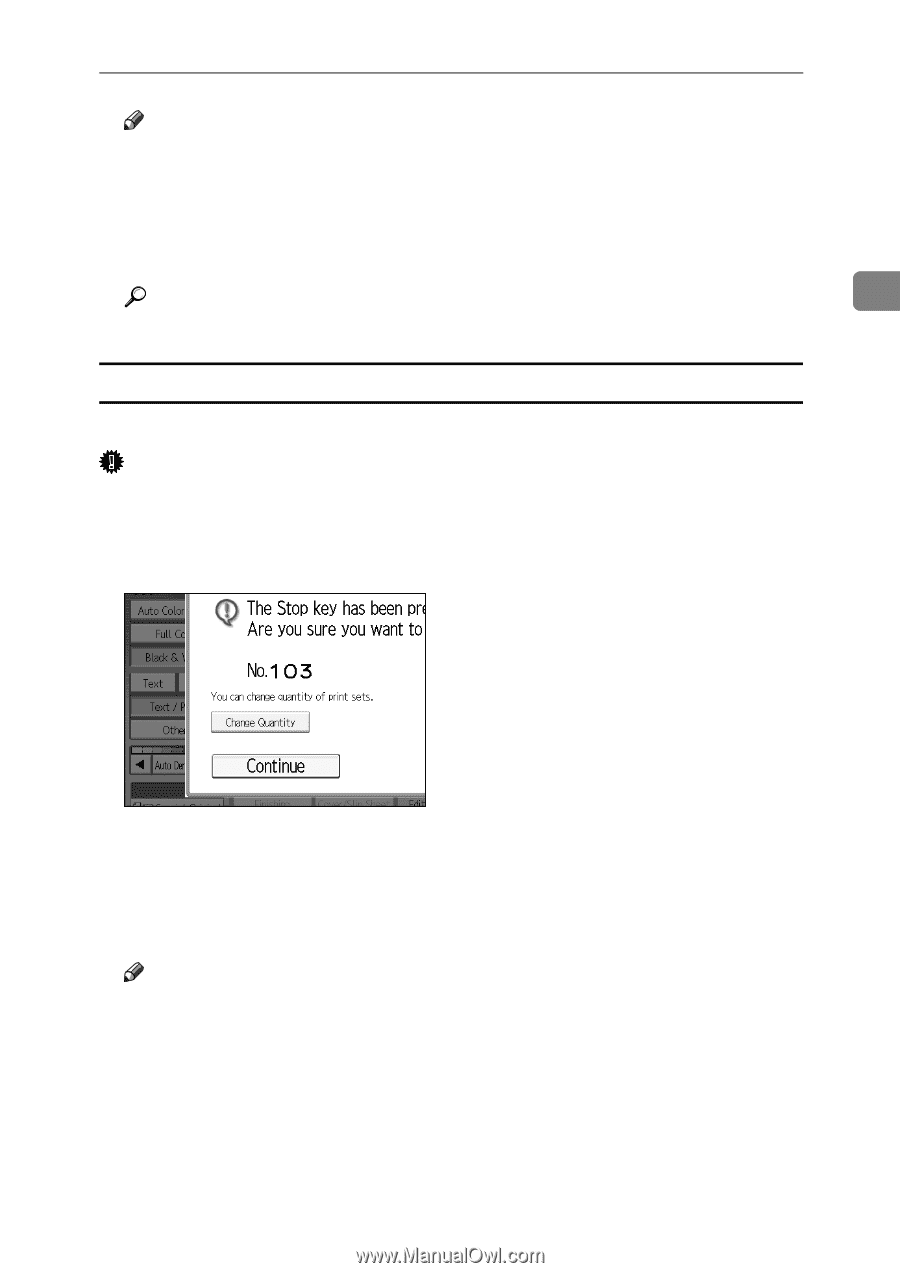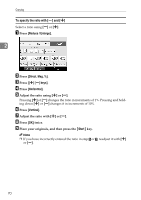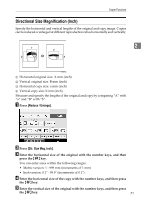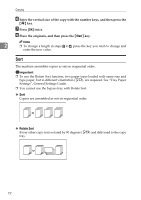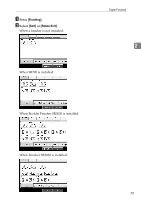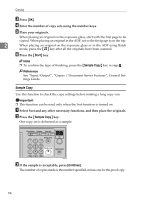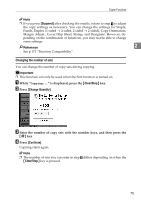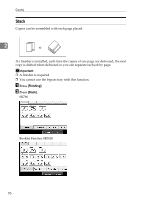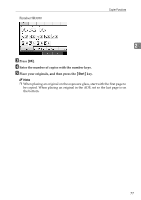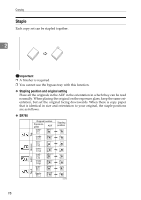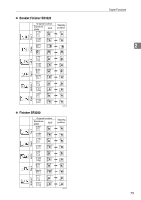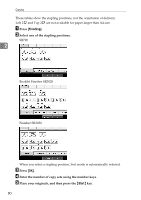Ricoh Aficio MP C3500 Copy/Document Server Reference - Page 99
Changing the number of sets, While, is displayed, press the, Press
 |
View all Ricoh Aficio MP C3500 manuals
Add to My Manuals
Save this manual to your list of manuals |
Page 99 highlights
Copier Functions Note ❒ If you press [Suspend] after checking the results, return to step A to adjust the copy settings as necessary. You can change the settings for Staple, Punch, Duplex (1 sided → 2 sided, 2 sided → 2 sided), Copy Orientation, Margin Adjust., Cover/Slip Sheet, Stamp, and Designate. However, de- pending on the combination of functions, you may not be able to change some settings. Reference 2 See p.171 "Function Compatibility". Changing the number of sets You can change the number of copy sets during copying. Important ❒ This function can only be used when the Sort function is turned on. A While "Copying..." is displayed, press the {Clear/Stop} key. B Press [Change Quantity]. C Enter the number of copy sets with the number keys, and then press the {q} key. D Press [Continue]. Copying starts again. Note ❒ The number of sets you can enter in step C differs depending on when the {Clear/Stop} key is pressed. 75