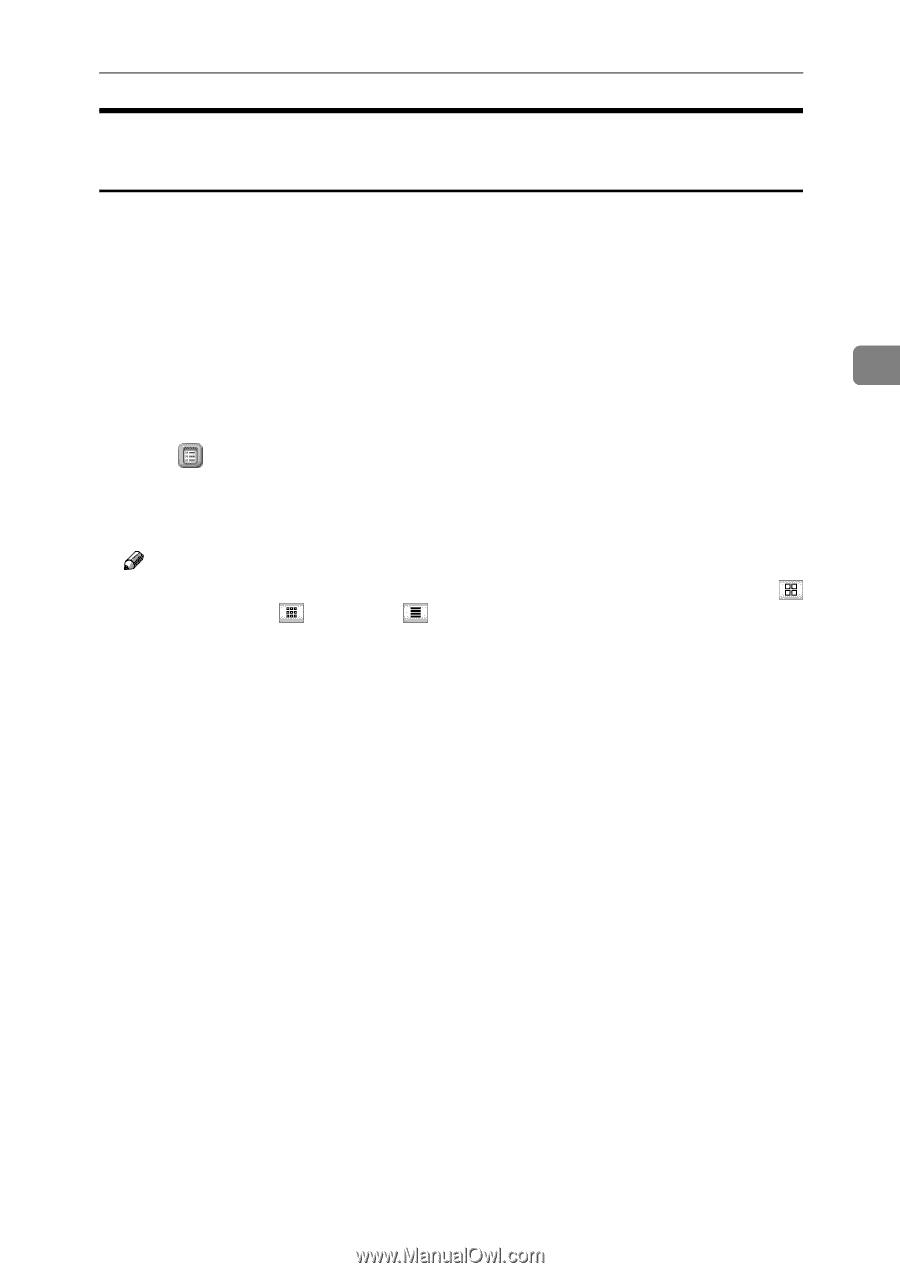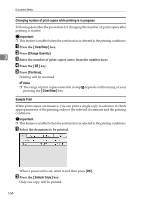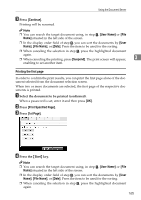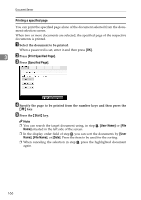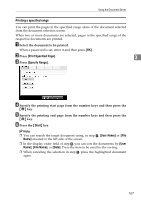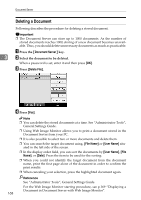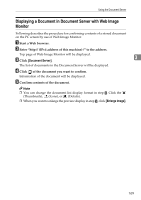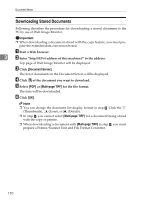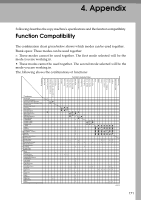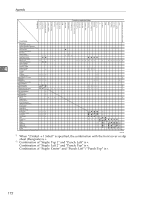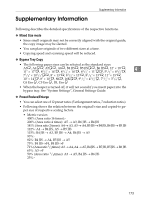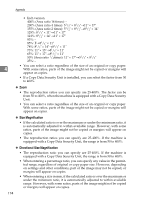Ricoh Aficio MP C3500 Copy/Document Server Reference - Page 193
Displaying a Document in Document Server with Web Image Monitor, Document Server, Enlarge Image
 |
View all Ricoh Aficio MP C3500 manuals
Add to My Manuals
Save this manual to your list of manuals |
Page 193 highlights
Using the Document Server Displaying a Document in Document Server with Web Image Monitor Following describes the procedure for confirming contents of a stored document on the PC screen by use of Web Image Monitor. A Start a Web browser. B Enter "http:// (IPv4 address of this machine) /" to the address. Top page of Web Image Monitor will be displayed. C Click [Document Server]. 3 The list of documents in the Document Server will be displayed. D Click of the document you want to confirm. Information of the document will be displayed. E Confirm contents of the document. Note ❒ You can change the document list display format in step C. Click the (Thumbnails), (Icons), or (Details). ❒ When you want to enlarge the preview display in step E, click [Enlarge Image]. 169