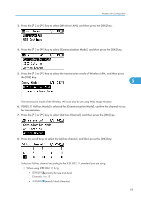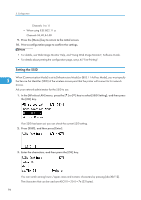Ricoh Aficio SP 4310N Manuals - Page 102
Setting WPA, key to select [WEP], and then press the [OK] key.
 |
View all Ricoh Aficio SP 4310N manuals
Add to My Manuals
Save this manual to your list of manuals |
Page 102 highlights
5. Configuration 5. Press the [ ] or [ ] key to select [WEP], and then press [Details]. When activating the WEP setting, you will need to enter the WEP key. 6. Enter the characters, and then press the [OK] key. 5 • When entering a character, pressing the [OK] key will mask it with an asterisk for security reasons. • When using 64-bit WEP, up to 10 hexadecimal characters or five ASCII characters can be entered. When using 128-bit WEP, up to 26 hexadecimal characters or 13 ASCII characters can be used. • Up to 10 or 26 hexadecimal characters and 5 or 13 ASCII characters can be entered. • For ASCII character strings, uppercase and lowercase letters are differentiated, so be sure to enter characters in the required case. 7. Press the [ ] or [ ] key to select [WEP], and then press the [OK] key. 8. Press the [Menu] key to return to the initial screen. 9. Print a configuration page to confirm the settings. • The WEP key can also be set using a Web browser. For details, see Web Image Monitor Help. • For details about printing the configuration page, see p.45 "Test Printing". Setting WPA In the case of using WPA on a network, activate the WPA setting to be used for communication along with WPA. Consult your network administrator for information about making authentication settings. • For setting WPA, installing the optional Hard disk is required. 100