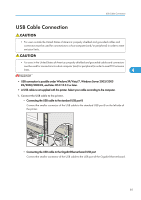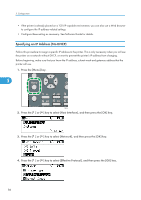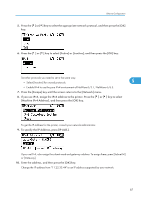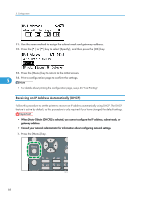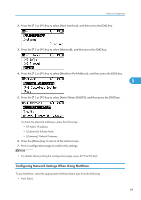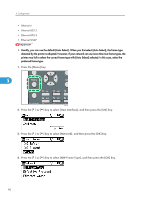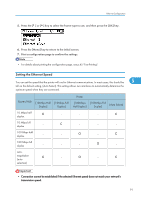Ricoh Aficio SP 4310N Manuals - Page 88
Specifying an IP Address (No DHCP), Before beginning, make sure that you know the IP address - software
 |
View all Ricoh Aficio SP 4310N manuals
Add to My Manuals
Save this manual to your list of manuals |
Page 88 highlights
5. Configuration • If the printer is already placed on a TCP/IP-capable environment, you can also use a Web browser to configure the IP address-related settings. • Configure these setting as necessary. See Software Guide for details. Specifying an IP Address (No DHCP) Follow this procedure to assign a specific IP address to the printer. This is only necessary when you will use the printer on a network without DHCP, or want to prevent the printer's IP address from changing. Before beginning, make sure that you know the IP address, subnet mask and gateway address that the printer will use. 1. Press the [Menu] key. 5 CEE128 2. Press the [ ] or [ ] key to select [Host Interface], and then press the [OK] key. 3. Press the [ ] or [ ] key to select [Network], and then press the [OK] key. 4. Press the [ ] or [ ] key to select [Effective Protocol], and then press the [OK] key. 86