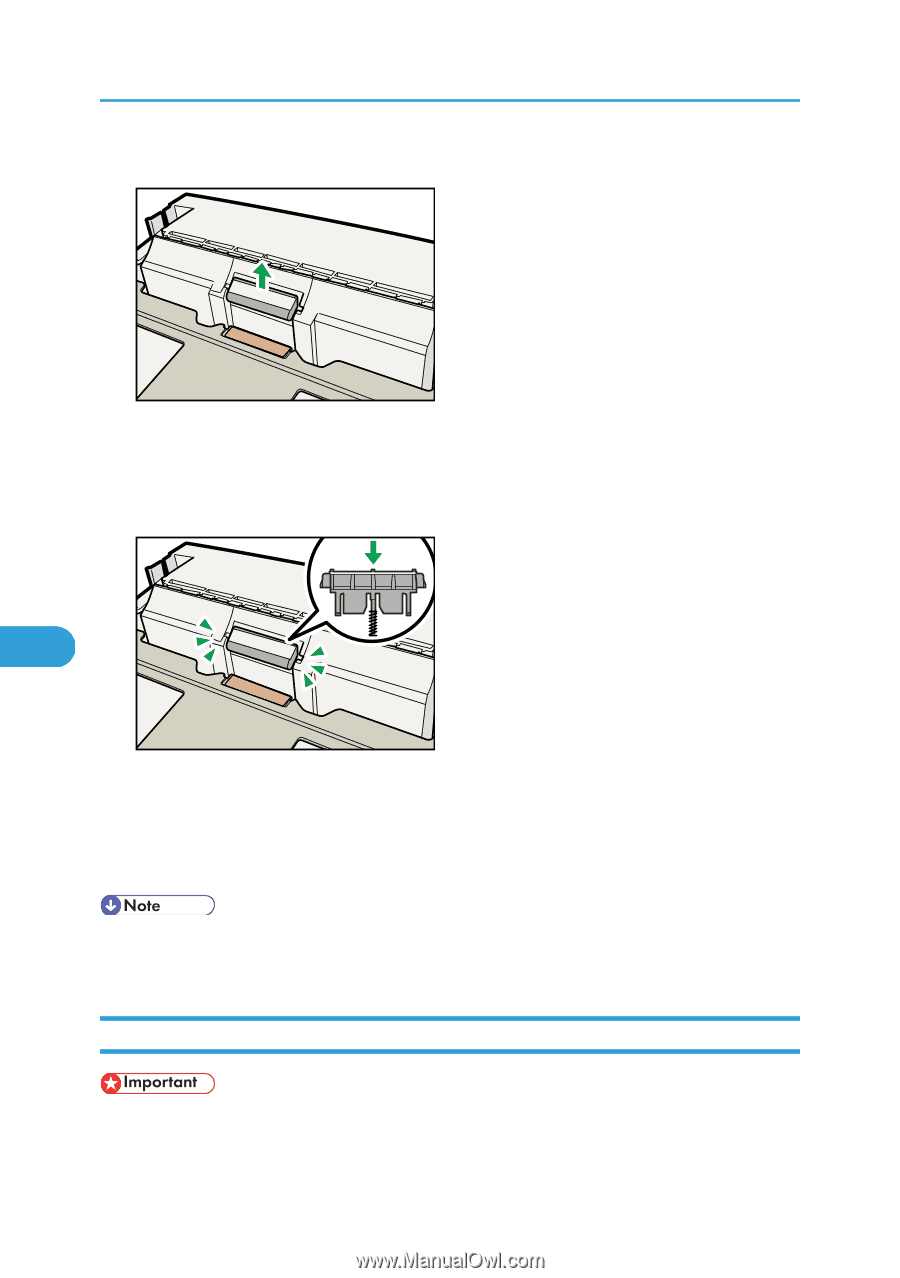Ricoh Aficio SP 4310N Manuals - Page 166
Replacing the Transfer Roller, Push the friction pad until it locks securely.
 |
View all Ricoh Aficio SP 4310N manuals
Add to My Manuals
Save this manual to your list of manuals |
Page 166 highlights
7. Maintaining the Printer 5. Return the paper tray to its original position, and then remove the friction pad from the tray. CEE164 6. Insert the new friction pad in the paper tray. Attach the central projection of the new friction pad to the spring, and then align the projections on both sides of the friction pad with the holes in the paper tray. Then push the friction pad as shown in the illustration until it clicks. 7 CEE165 After pushing in the friction pad, press on it several times to check it is properly installed. If it jumps back into position due to the force of the spring, it is properly installed. 7. Push the friction pad until it locks securely. 8. Repeat the replacement procedure for any optional paper feed units that are installed. • The friction pad spring may come off. Be careful not to lose the friction pad spring. • The catches that lock the friction pad are located at the very back. Replacing the Transfer Roller • Do not insert the roller on the back of the socket. Doing so can damage the printer. 164