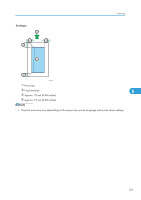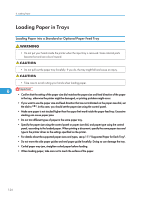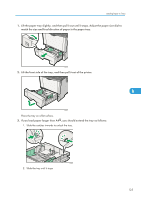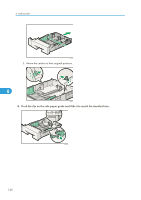Ricoh Aficio SP 4310N Manuals - Page 126
Loading Paper in Trays, Loading Paper into a Standard or Optional Paper Feed Tray
 |
View all Ricoh Aficio SP 4310N manuals
Add to My Manuals
Save this manual to your list of manuals |
Page 126 highlights
6. Loading Paper Loading Paper in Trays Loading Paper into a Standard or Optional Paper Feed Tray • Do not put your hands inside the printer when the input tray is removed. Some internal parts become hot and are a burn hazard. • Do not pull out the paper tray forcefully. If you do, the tray might fall and cause an injury. • Take care to avoid cutting your hands when loading paper. 6 • Confirm that the setting of the paper size dial matches the paper size and feed direction of the paper in the tray, otherwise the printer might be damaged, or printing problems might occur. • If you want to use the paper size and feed direction that are not indicated on the paper size dial, set the dial to " ". In this case, you should set the paper size using the control panel. • Make sure paper is not stacked higher than the upper limit mark inside the paper feed tray. Excessive stacking can cause paper jams. • Do not mix different types of paper in the same paper tray. • Specify the paper size using the control panel or paper size dial, and paper type using the control panel, according to the loaded paper. When printing a document, specify the same paper size and type in the printer driver as the settings specified on the printer. • For details about the supported paper sizes and types, see p.111 "Supported Paper for Each Tray". • Do not move the side paper guides and end paper guide forcefully. Doing so can damage the tray. • Curled paper may jam, straighten curled paper before loading. • When loading paper, take care not to touch the surface of the paper. 124