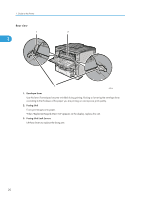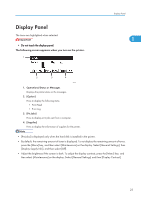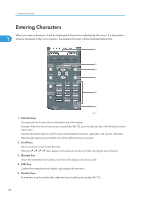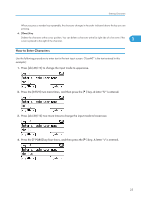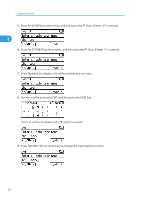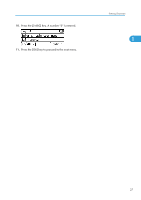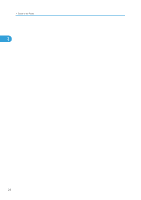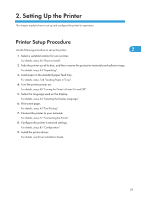Ricoh Aficio SP 4310N Manuals - Page 26
Entering Characters
 |
View all Ricoh Aficio SP 4310N manuals
Add to My Manuals
Save this manual to your list of manuals |
Page 26 highlights
1. Guide to the Printer Entering Characters When you enter a character, it will be displayed at the position indicated by the cursor. If a character is 1 already displayed at the cursor position, the entered character will be displayed before that. CEE122 1. Selection Keys Correspond to the function items on the bottom line of the display. Example: When this manual instructs you to press [ab/AB/12], press the selection key on the left below the text input screen. Press the left selection key to switch the input mode between lowercase, uppercase, and numeric characters. Press the right selection key to display a list of the symbols that you can enter. 2. Scroll Keys Press to move the cursor in each direction. When the keys appear in this manual, press the scroll key showing the same direction. 3. [Escape] Key Clears the entered text and numbers, and returns the display to its previous state. 4. [OK] Key Confirms the entered text and numbers, and displays the next menu. 5. Number Keys To enter text using the number keys, select text input mode by pressing [ab/AB/12]. 24