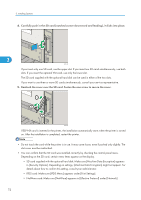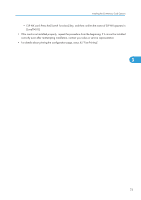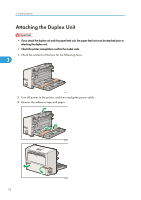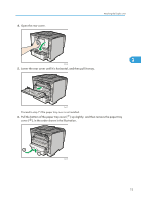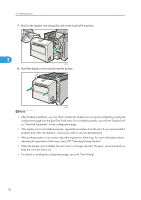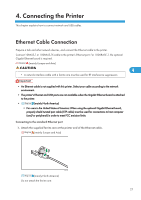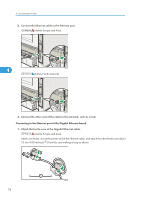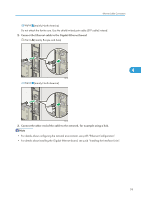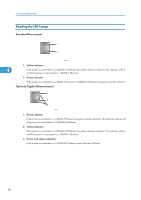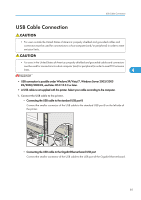Ricoh Aficio SP 4310N Manuals - Page 79
Connecting the Printer, Ethernet Cable Connection
 |
View all Ricoh Aficio SP 4310N manuals
Add to My Manuals
Save this manual to your list of manuals |
Page 79 highlights
4. Connecting the Printer This chapter explains how to connect network and USB cables. Ethernet Cable Connection Prepare a hub and other network devices, and connect the Ethernet cable to the printer. Connect 10BASE-T or 100BASE-TX cable to the printer's Ethernet port. For 1000BASE-T, the optional Gigabit Ethernet board is required. (mainly Europe and Asia) 4 • A network interface cable with a ferrite core must be used for RF interference suppression. • An Ethernet cable is not supplied with this printer. Select your cable according to the network environment. • The printer's Ethernet and USB ports are not available when the Gigabit Ethernet board is attached to the printer. • (mainly North America) • For users in the United States of America: When using the optional Gigabit Ethernet board, properly shield twisted pair cable (STP cable) must be used for connections to host computer (and/or peripheral) in order to meet FCC emission limits. Connecting to the standard Ethernet port 1. Attach the supplied ferrite core at the printer end of the Ethernet cable. (mainly Europe and Asia) CEE153 (mainly North America) Do not attach the ferrite core. 77