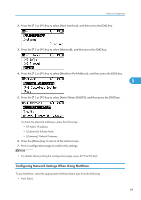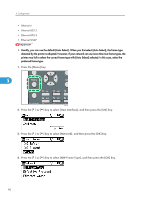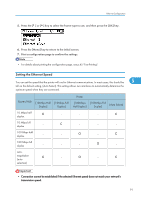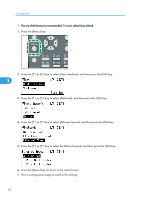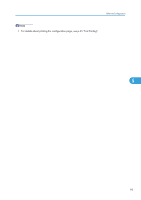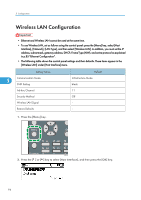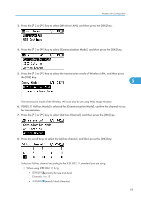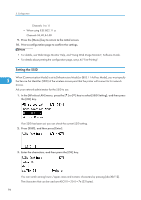Ricoh Aficio SP 4310N Manuals - Page 96
Wireless LAN Configuration
 |
View all Ricoh Aficio SP 4310N manuals
Add to My Manuals
Save this manual to your list of manuals |
Page 96 highlights
5. Configuration Wireless LAN Configuration • Ethernet and Wireless LAN cannot be used at the same time. • To use Wireless LAN, set as follows using the control panel: press the [Menu] key, select [Host Interface], [Network], [LAN Type], and then select [Wireless LAN]. In addition, you must set the IP address, subnet mask, gateway address, DHCP, Frame Type (NW), and active protocol as explained in p.85 "Ethernet Configuration". • The following table shows the control panel settings and their defaults. These items appear in the [Wireless LAN] under [Host Interface] menu. Setting Name 5 Communication Mode SSID Setting Ad-hoc Channel Security Method Wireless LAN Signal Restore Defaults Default Infrastructure Mode blank 11 Off - 1. Press the [Menu] key. CEE128 2. Press the [ ] or [ ] key to select [Host Interface], and then press the [OK] key. 94