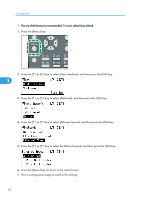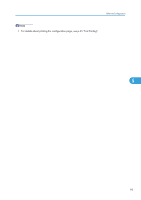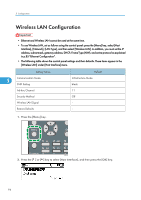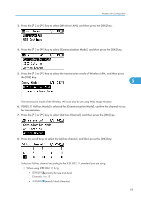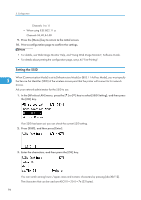Ricoh Aficio SP 4310N Manuals - Page 99
Confirming Wireless Network Connectivity, Cautions When Using a Wireless LAN, Information leakage - password
 |
View all Ricoh Aficio SP 4310N manuals
Add to My Manuals
Save this manual to your list of manuals |
Page 99 highlights
Wireless LAN Configuration 4. Press the [Menu] key to return to the initial screen. 5. Print a configuration page to confirm the settings. • The SSID can also be set using a Web browser. For details, see Web Image Monitor Help. • For details about printing the configuration page, see p.45 "Test Printing". Confirming Wireless Network Connectivity After you have installed the Wireless LAN interface unit, use the following procedure to check for Wireless LAN connectivity. Make sure the LED on the Wireless LAN interface unit is lit. 5 1 2 CEE158 1. If the Wireless LAN unit is receiving power, the upper indicator will be lit green. 2. If the printer is connected to an operational network and is communicating normally, the lower indicator will be lit orange. Cautions When Using a Wireless LAN A Wireless LAN uses radio waves instead of cables to send and receive data. Because radio waves usually pass through walls and other obstructions, the following problems may arise if you do not configure wireless security settings. Information leakage Information such as IDs, passwords, credit card numbers, and e-mail content may be seen by an unauthorized 3rd party. Unauthorized network access • Damage to or alteration of data and/or system configurations by viruses or other malware. • Impersonation of legitimate network users, resulting in data theft. • Theft of sensitive or confidential data. 97