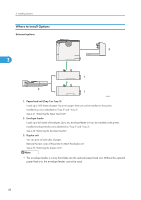Ricoh Aficio SP 4310N Manuals - Page 45
Saving Energy, panel. For details, see System Menu, Software Guide. - user guide
 |
View all Ricoh Aficio SP 4310N manuals
Add to My Manuals
Save this manual to your list of manuals |
Page 45 highlights
Turning the Printer's Power On and Off • If the hard disk is active. • If the printer's cover is opened. Saving Energy This printer has energy saving functions to reduce electrical power consumption. While in Auto Off mode, the printer uses less electricity than usual. The following are descriptions of this printer's three energy saving 2 functions: Auto Off The printer will automatically go into Auto Off mode when a certain period of time elapses following the last operation or print. Auto Off Scheduler The printer goes into Auto Off mode based on the user-specified timing such as time and day of the week. ECO Night Sensor The printer will automatically go into Auto Off mode if it detects a low ambient brightness around it such as at night. • When the printer is in Auto Off mode, almost no electrical power is used, but it takes longer for the printer to start printing. For details about the printer's power consumption while in Auto Off mode, see p.235 "Specifications". • "Energy Saver Mode" appears on the control panel while the printer is in Auto Off mode. Auto Off mode is released when you operate the control panel of the printer, or a print job is received. • The printer does not go into Auto Off mode if it detects a paper jam or an error, or a cover is open. • When more than one power saving function is enabled simultaneously, the one whose activation requirement is met the earliest will be activated. • The settings can be configured in [System] that appears by pressing the [Menu] key on the control panel. For details, see "System Menu", Software Guide. • The default value for each setting item is as follows: Configurable Items Auto Off Auto Off Scheduler ECO Night Sensor On (1 minute) Inactive Inactive Default 43