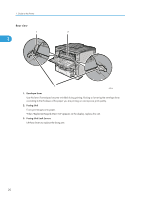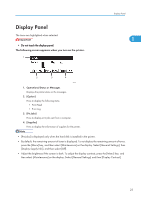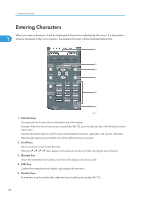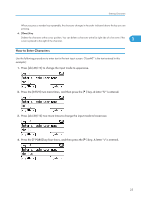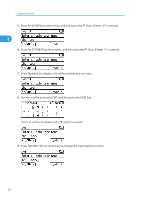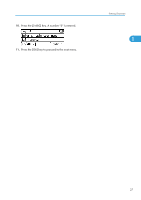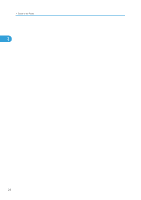Ricoh Aficio SP 4310N Manuals - Page 25
Display Panel, Adjust the brightness if the screen is dark. To adjust the display contrast
 |
View all Ricoh Aficio SP 4310N manuals
Add to My Manuals
Save this manual to your list of manuals |
Page 25 highlights
Display Panel The items are highlighted when selected. • Do not touch the display panel. The following screen appears when you turn on the printer. Display Panel 1 CEC235 1. Operational Status or Messages Displays the printer status or the messages. 2. [Option] Press to display the following items: • Form Feed • Error Log 3. [Prt.Jobs] Press to display print jobs sent from a computer. 4. [Supplies] Press to display the information of supplies for the printer. • [Prt.Jobs] is displayed only when the hard disk is installed in the printer. • By default, the remaining amount of toner is displayed. To not display the remaining amount of toner, press the [Menu] key, and then select [Maintenance] on the display. Select [General Settings], then [Display Supply Info], and then select [Off]. • Adjust the brightness if the screen is dark. To adjust the display contrast, press the [Menu] key, and then select [Maintenance] on the display. Select [General Settings] and then [Display Contrast]. 23