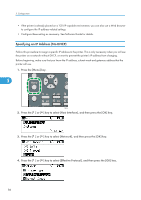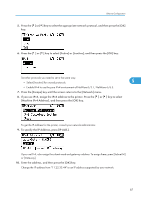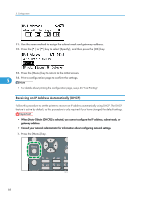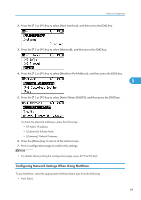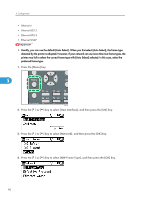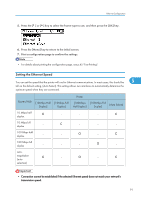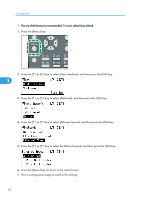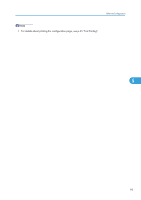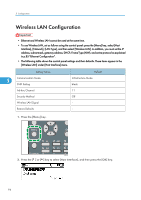Ricoh Aficio SP 4310N Manuals - Page 91
Configuring Network Settings When Using NetWare, Subnet M]: Subnet Mask
 |
View all Ricoh Aficio SP 4310N manuals
Add to My Manuals
Save this manual to your list of manuals |
Page 91 highlights
Ethernet Configuration 2. Press the [ ] or [ ] key to select [Host Interface], and then press the [OK] key. 3. Press the [ ] or [ ] key to select [Network], and then press the [OK] key. 4. Press the [ ] or [ ] key to select [Machine IPv4 Address], and then press the [OK] key. 5 5. Press the [ ] or [ ] key to select [Auto-Obtain (DHCP)], and then press the [OK] key. To check the detected addresses, press the followings: • [IP Add.]: IP address • [Subnet M]: Subnet Mask • [Gateway]: Default Gateway 6. Press the [Menu] key to return to the initial screen. 7. Print a configuration page to confirm the settings. • For details about printing the configuration page, see p.45 "Test Printing". Configuring Network Settings When Using NetWare To use NetWare, select the appropriate NetWare frame type from the following. • Auto Select 89