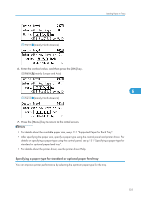Ricoh Aficio SP 4310N Manuals - Page 134
see p.111 Supported Paper for Each Tray., key to select the paper type that is loaded
 |
View all Ricoh Aficio SP 4310N manuals
Add to My Manuals
Save this manual to your list of manuals |
Page 134 highlights
6. Loading Paper 1. Press the [Menu] key. CEE128 2. Press the [ ] or [ ] key to select [Paper Input], and then press the [OK] key. 6 3. Press the [ ] or [ ] key to select [Paper Type: (tray name)], and then press the [OK] key. In the illustration below, [Paper Type:Tray 1] is selected for Tray 1. 4. Press the [ ] or [ ] key to select the paper type that is loaded, and then press the [OK] key. About two seconds later, the display returns to the Paper Input screen. 5. Press the [Menu] key to return to the initial screen. • If the printing result is badly smudged, change the setting on the printer's control panel. For details, see p.111 "Supported Paper for Each Tray". 132

1.
Press the [Menu] key.
CEE128
2.
Press the [
] or [
] key to select [Paper Input], and then press the [OK] key.
3.
Press the [
] or [
] key to select [Paper Type: (tray name)], and then press the [OK] key.
In the illustration below, [Paper Type:Tray 1] is selected for Tray 1.
4.
Press the [
] or [
] key to select the paper type that is loaded, and then press the [OK]
key.
About two seconds later, the display returns to the Paper Input screen.
5.
Press the [Menu] key to return to the initial screen.
•
If the printing result is badly smudged, change the setting on the printer's control panel. For details,
see p.111 "Supported Paper for Each Tray".
6. Loading Paper
132
6