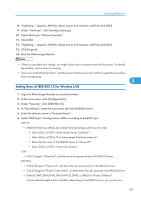Ricoh Aficio SP 4310N Manuals - Page 108
Select EAP Type. Configurations differ according to the EAP Type., When you select [TLS]
 |
View all Ricoh Aficio SP 4310N manuals
Add to My Manuals
Save this manual to your list of manuals |
Page 108 highlights
5. Configuration 4. In "User Name", enter the user name set in the RADIUS server. 5. Enter the domain name in "Domain Name". 6. Select "EAP Type". Configurations differ according to the EAP Type. EAP-TLS • Make the following settings according to the operating system you are using: • Select [On] or [Off] in "Authenticate Server Certificate". • Select [On] or [Off] in "Trust Intermediate Certificate Authority". • Enter the host name of the RADIUS server on "Server ID". • Select [On] or [Off] in "Permit Sub-domain". LEAP • Click [Change] in "Password", and then enter the password set in the RADIUS server. 5 EAP-TTLS • Click [Change] in "Password", and then enter the password set in the RADIUS server. • Click [Change] in "Phase 2 User Name", and then enter the user name set in the RADIUS server. • Select [CHAP], [MSCHAP], [MSCHAPv2], [PAP], or [MD5] in "Phase 2 Method". Certain methods might not be available, depending on the RADIUS server you want to use. • Make the following settings according to the operating system you are using: • Select [On] or [Off] in "Authenticate Server Certificate". • Select [On] or [Off] in "Trust Intermediate Certificate Authority". • Enter the host name of the RADIUS server in "Server ID". • Select [On] or [Off] in "Permit Sub-domain". PEAP • Click [Change] in "Password", and then enter the password set in the RADIUS server. If [TLS] is selected for "Phase 2 Method", you do not need to specify a password. • Click [Change] on "Phase 2 User Name", and then enter the user name set in the RADIUS server. • Select [MSCHAPv2] or [TLS] in "Phase 2 Method". When you select [TLS], you must install "IEEE 802.1X Client Certificate". • Make the following settings according to the operating system you are using: • Select [On] or [Off] in "Authenticate Server Certificate". • Select [On] or [Off] in "Trust Intermediate Certificate Authority". • Enter the host name of the RADIUS server on "Server ID". • Select [On] or [Off] in "Permit Sub-domain". 7. Click [OK]. 106