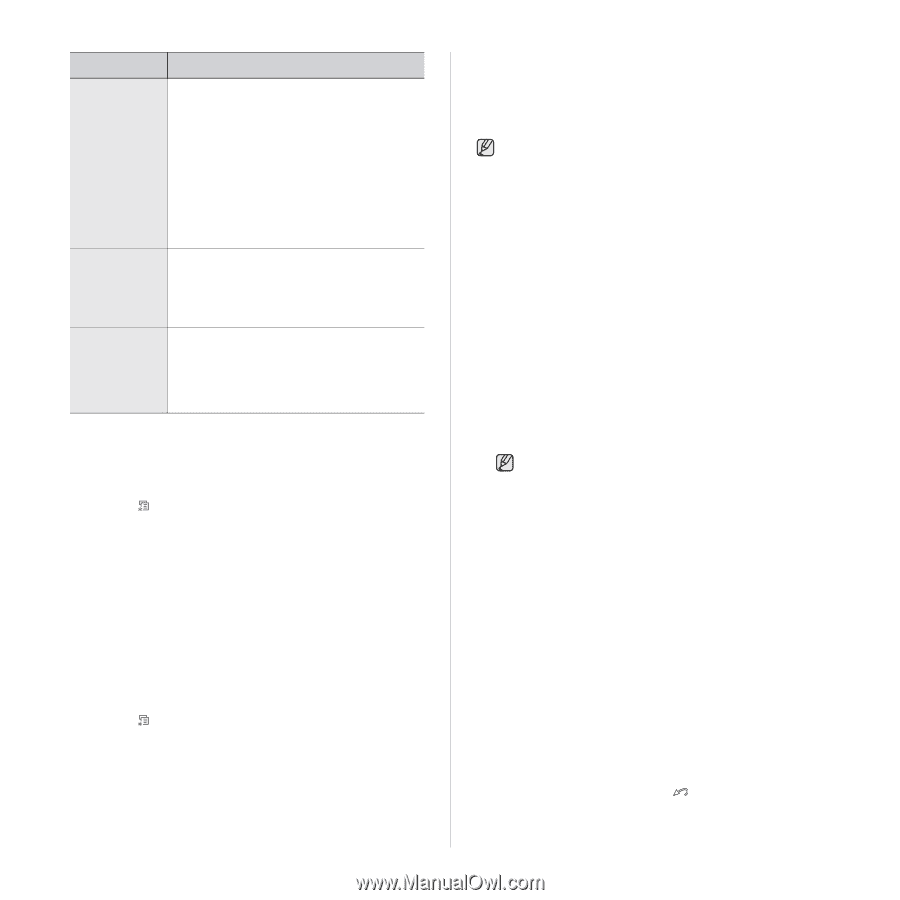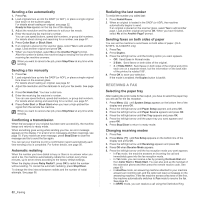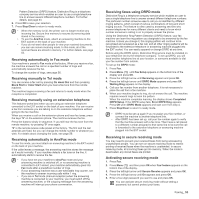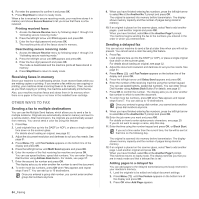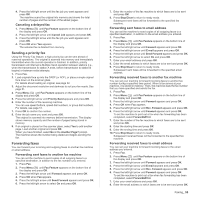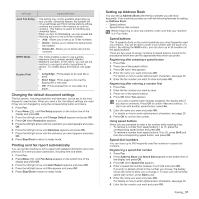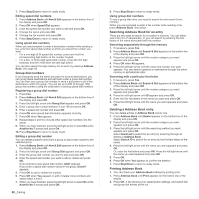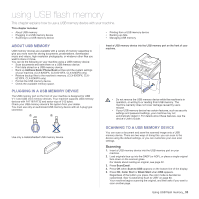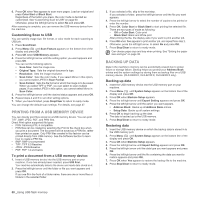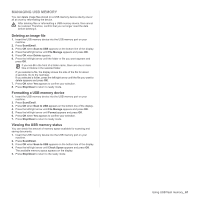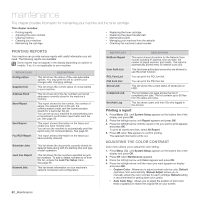Samsung CLX 6240FX User Manual (ENGLISH) - Page 57
Changing the default document settings, Printing sent fax report automatically
 |
UPC - 635753721089
View all Samsung CLX 6240FX manuals
Add to My Manuals
Save this manual to your list of manuals |
Page 57 highlights
OPTION DESCRIPTION Junk Fax Setup This setting may not be available depending on your country. Using this feature, the system will not accept faxes sent from remote stations whose numbers are stored in the memory as junk fax numbers. This feature is useful for blocking any unwanted faxes. When you turn on this feature, you can access the following options to set junk fax numbers. • Add: Allows you to set up to 10 fax numbers. • Delete: Allows you to delete the desired junk fax number. • Delete All: Allows you to delete all junk fax numbers. DRPD Mode Duplex Print This mode enables a user to use a single telephone line to answer several different telephone numbers. In this menu, you can set the machine to recognize which ring patterns to answer. For details about this feature, see page 53. • Long Edge: Prints pages to be read like a book. • Short Edge: Prints pages to be read by flipping like a note pad. • Off: Prints received fax on one sides of a paper. Changing the default document settings The fax options, including resolution and darkness, can be set to the most frequently used modes. When you send a fax, the default settings are used if they are not changed by using the corresponding button and menu. 1. Press Fax. 2. Press Menu ( ) until Fax Setup appears on the bottom line of the display and press OK. 3. Press the left/right arrow until Change Default appears and press OK. 4. Press OK when Resolution appears. 5. Press the left/right arrow until the resolution you want appears and press OK. 6. Press the left/right arrow until Darkness appears and press OK. 7. Press the left/right arrow until the darkness you want appears and press OK. 8. Press Stop/Clear to return to ready mode. Printing sent fax report automatically You can set the machine to print a report with detailed information about the previous 50 communication operations, including time and dates. 1. Press Fax. 2. Press Menu ( ) until Fax Setup appears on the bottom line of the display and press OK. 3. Press the left/right arrow until Auto Report appears and press OK. 4. Press the left/right arrow until On appears and press OK. 5. Press Stop/Clear to return to ready mode. Setting up Address Book You can set up Address Book with the fax numbers you use most frequently. Your machine provides you with the following features for setting up Address Book: • Speed buttons • Speed/Group dial numbers Before beginning to store fax numbers, make sure that your machine is in Fax mode. Speed buttons The 15 speed buttons on the control panel lets you store frequently-used fax numbers. You will be able to enter a fax number with the touch of a button. By utilizing the Shift button, you can store up to 30 numbers on the speed buttons. There are two ways to assign numbers to speed buttons. Examine the procedures below and use the appropriate way which you prefer: Registering after pressing a speed button 1. Press Fax. 2. Press one of the speed buttons. 3. Press OK when Yes appears. 4. Enter the name you want and press OK. For details on how to enter alphanumeric characters, see page 29. 5. Enter the fax number you want to store and press OK. Registering after entering a number first 1. Press Fax. 2. Enter the fax number you want to store. 3. Press one of the speed buttons. 4. Press OK when Yes appears. If you press a speed button already assigned, the display asks if you want to overwrite. Press OK to confirm Yes and continue. To start over with another speed button, select No. 5. Enter the name you want and press OK. For details on how to enter alphanumeric characters, see page 29. 6. Press OK to confirm the number. Using speed buttons When you are prompted to enter a fax number while sending a fax: • To retrieve a number from speed buttons 1 to 15, press the corresponding speed button and press OK. • To retrieve a number from speed buttons 16 to 30, press Shift and then the corresponding speed button, and press OK. Speed dial numbers You can store up to 240 frequently-used fax numbers in speed dial numbers. Registering a speed dial number 1. Press Fax. 2. Press Address Book until New & Edit appears on the bottom line of the display and press OK. 3. Press OK when Speed Dial appears. 4. Enter a speed dial number between 0 and 239 and press OK. If an entry is already stored in the number you choose, the display shows the name to allow you to change it. To start over with another speed dial number, press Back ( ). 5. Enter the name you want and press OK. For details on how to enter alphanumeric characters, see page 29. 6. Enter the fax number you want and press OK. Faxing_ 57