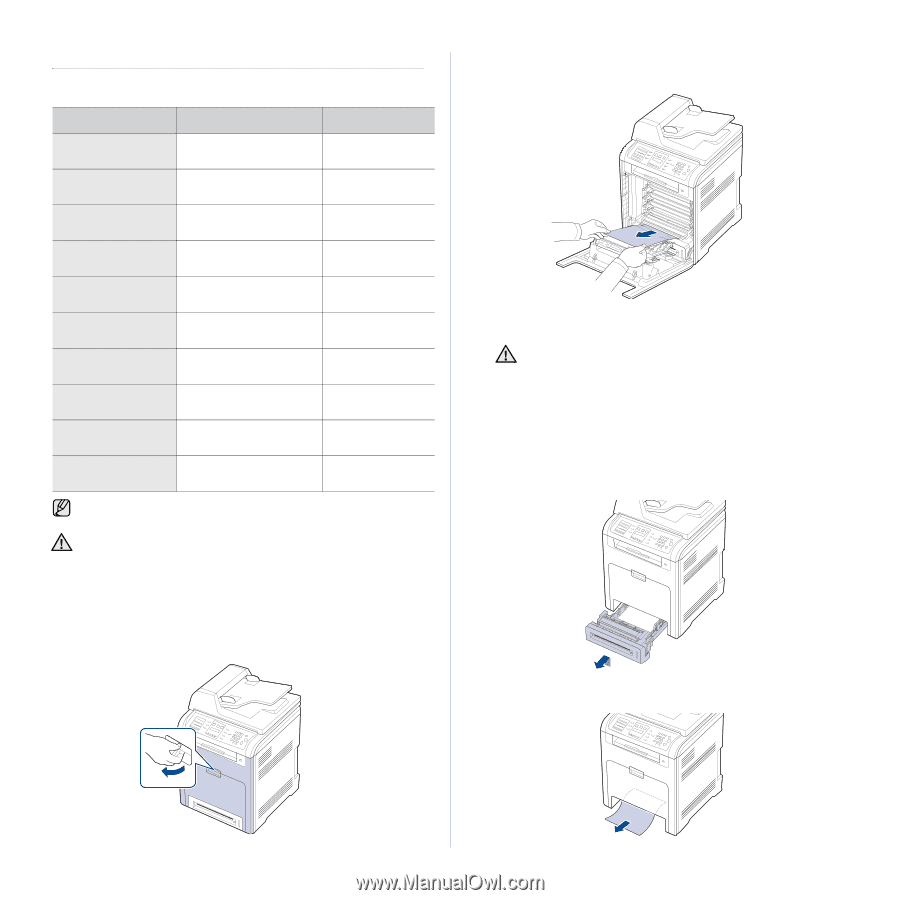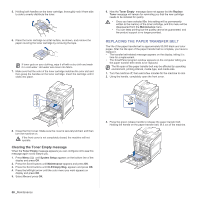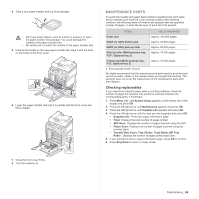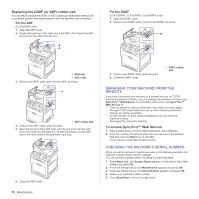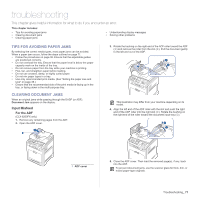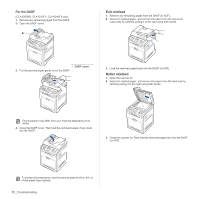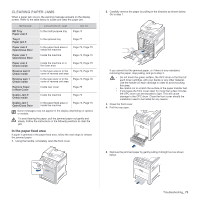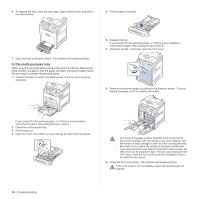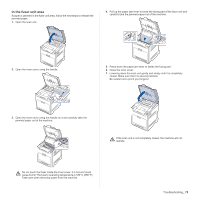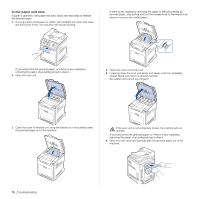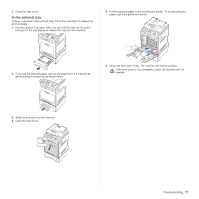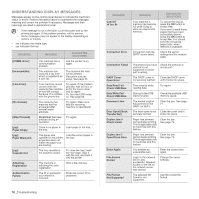Samsung CLX 6240FX User Manual (ENGLISH) - Page 73
Clearing paper jams, In the paper feed area
 |
UPC - 635753721089
View all Samsung CLX 6240FX manuals
Add to My Manuals
Save this manual to your list of manuals |
Page 73 highlights
CLEARING PAPER JAMS When a paper jam occurs, the warning message appears on the display screen. Refer to the table below to locate and clear the paper jam. MESSAGE LOCATION OF JAM GO TO MP Tray Paper Jam 0 In the multi purpose tray Page 74 Tray 2 Paper jam 0 In the optional tray Page 77 Paper Jam 0 Open/Close Door In the paper feed area or inside the machine Page 73, Page 75 Paper Jam 1 Open/Close Door Inside the machine Page 73, Page 75 Paper Jam 2 Check Inside Inside the machine or in the fuser area Page 73, Page 75 Reverse Jam 0 Check Inside In the fuser area or in the Page 73, Page 75 cover of reverse unit area Reverse Jam 1 Check Inside In the rear cover or in the Page 73, Page 76 cover of reverse unit area Remove Paper in Rear Cover Inside rear cover Page 76 Duplex Jam 0 Check Inside Inside the machine Page 73 Duplex Jam 1 Open/Close Door In the paper feed area or inside the machine Page 73, Page 75 Some messages may not appear in the display depending on options or models. To avoid tearing the paper, pull the jammed paper out gently and slowly. Follow the instructions in the following sections to clear the jam. In the paper feed area If paper is jammed in the paper feed area, follow the next steps to release the jammed paper. 1. Using the handle, completely open the front cover. 2. Carefully remove the paper by pulling in the direction as shown below. Go to step 7. If you cannot find the jammed paper, or if there is any resistance removing the paper, stop pulling, and go to step 3. • Do not touch the green surface, the OPC drum or the front of each toner cartridge, with your hands or any other material. Use the handle on each cartridge in order to avoid touching this area. • Be careful not to scratch the surface of the paper transfer belt. • If you leave the front cover open for more than a few minutes, the OPC drum can be exposed to light. This will cause damage to the OPC drum. Close the front cover should the installation need to be halted for any reason. 3. Close the front cover. 4. Pull the tray open. 5. Remove the jammed paper by gently pulling it straight out as shown below. Troubleshooting_ 73