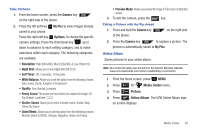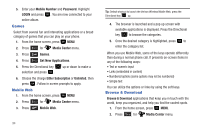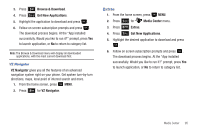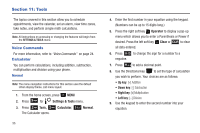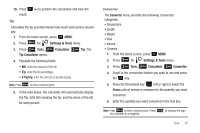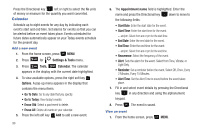Samsung SCH-U350 User Manual (user Manual) (ver.f4) (English) - Page 102
Calendar, Go To Date
 |
UPC - 635753480986
View all Samsung SCH-U350 manuals
Add to My Manuals
Save this manual to your list of manuals |
Page 102 highlights
Press the Directional key left or right to select the To units of money or measure for the quantity you want converted. Calendar Schedule up to eight events for any day by indicating each event's start and end time. Set alarms for events so that you can be alerted before an event takes place. Events scheduled for future dates automatically appear on your Today events schedule for the present day. Add a new event 1. From the home screen, press MENU. 2. Press 9 wxyz for Settings & Tools menu. 3. Press 2 abc Tools, 3 def Calendar. The calendar appears in the display with the current date highlighted. 4. To view available options, press the right soft key Options. A pop-up menu appears in the display that contains the menu items. • Go To Date: Go to any date that you specify. • Go to Today: View today's events. • Erase Old: Select a past event to delete. • Erase All: Delete all events in your calendar. 5. Press the left soft key Add to add a new event. 98 6. The Appointment name field is highlighted. Enter the name and press the Directional key down to move to the following fields: • Start Date: Enter the start date for the event. • Start Time: Enter the start time for the event. - am/pm: Select from am or pm for the start time. • End Date: Enter the end date for the event. • End Time: Enter the end time for the event. - am/pm: Select from am or pm for the end time. • Recurrence: Select the frequency of the event. • Alert: Sets the alarm for the event. Select from Tone, Vibrate, or Light Only. • Reminder: Set a reminder before the event. Select Off, Once, Every 2 Minutes, Every 15 Minutes. • Alert Time: Set the Alert Time to sound before the event takes place. 7. Fill in and select event details by pressing the Directional key in any direction and using the alphanumeric keypad. 8. Press . The event is saved. View an event 1. From the home screen, press MENU.