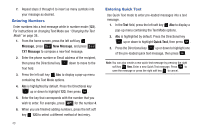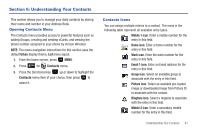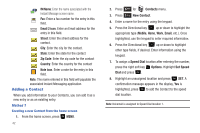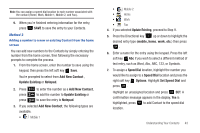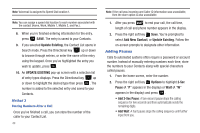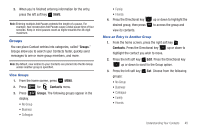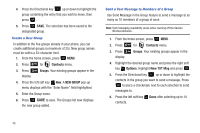Samsung SCH-U350 User Manual (user Manual) (ver.f4) (English) - Page 49
Groups, View Groups, Move an Entry to Another Group
 |
UPC - 635753480986
View all Samsung SCH-U350 manuals
Add to My Manuals
Save this manual to your list of manuals |
Page 49 highlights
3. When you're finished entering information for the entry, press the left soft key SAVE. Note: Entering multiple Add Pauses extends the length of a pause. For example, two consecutive Add Pauses cause a total pause time of four seconds. Keep in mind pauses count as digits towards the 48-digit maximum. Groups You can place Contact entries into categories, called "Groups." Groups allow you to search your Contacts faster, quickly send messages to one or more group members, and more. Note: By default, new entries to your Contacts are placed into the No Group unless another group is specified. View Groups 1. From the home screen, press MENU. 2. Press 6 mno for Contacts menu. 3. Press 3 def Groups. The following groups appear in the display. • No Group • Business • Colleague • Family • Friends 4. Press the Directional key desired group, then press view its contents. up or down to highlight the to access the group and Move an Entry to Another Group 1. From the home screen, press the right soft key Contacts. Press the Directional key up or down to highlight the contact you wish to move. 2. Press the left soft key Edit. Press the Directional key up or down to scroll to the Group option. 3. Press the left soft key groups: • No Group • Business • Colleague • Family • Friends Set. Choose from the following Understanding Your Contacts 45