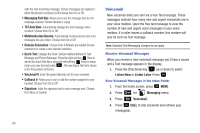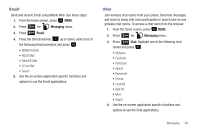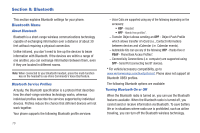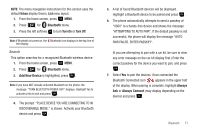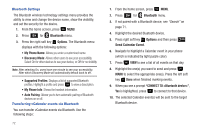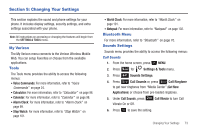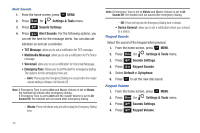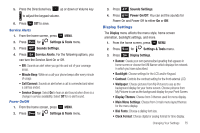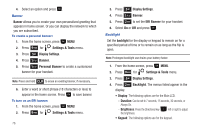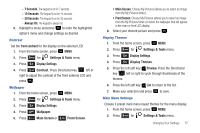Samsung SCH-U350 User Manual (user Manual) (ver.f4) (English) - Page 76
Bluetooth, Options, My Phone Name, Discovery Mode, Supported Profiles, My Phone Info, Auto Pairing
 |
UPC - 635753480986
View all Samsung SCH-U350 manuals
Add to My Manuals
Save this manual to your list of manuals |
Page 76 highlights
Bluetooth Settings The Bluetooth wireless technology settings menu provides the ability to view and change the device name, show the visibility, and set the security for the device. 1. From the home screen, press MENU. 2. Press 5 jkl for Bluetooth menu. 3. Press the right soft key Options. The Bluetooth menu displays with the following options: • My Phone Name: Allows you enter a customized name. • Discovery Mode: Allows other users to see your accessibility. Select On for other devices to see your device, or Off for no visibility. Note: After selecting On, users have one minute to see your accessibility. After which Discovery Mode will automatically default back to off. • Supported Profiles: Displays a list of supported Bluetooth profiles. Highlight a profile and press to view a description. • My Phone Info: Shows the handset information. • Auto Pairing: Allows you to turn automatic pairing of Bluetooth devices on or off. Transferring vCalendar events via Bluetooth You can transfer vCalendar events via Bluetooth. Use the following steps: 72 1. From the home screen, press MENU. 2. Press 5 jkl for Bluetooth menu. 3. If not paired with a Bluetooth device, see "Search" on page 71. 4. Highlight the desired Bluetooth device. 5. Press right soft key Options and then press 7pqrs Send Calendar Event. 6. Navigate to highlight a Calendar event in your phone (which is indicated by light purple color). 7. Press VIEW to see a list of all events on that day. 8. Highlight the one(s) you want to send and press MARK to select the appropriate one(s). Press the left soft key Done when finished marking events. 9. When you see a prompt "CONNECT TO ", Yes is highlighted, press to connect to that device. 10. The selected Calendar event(s) will be sent to the target Bluetooth device.