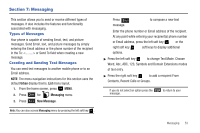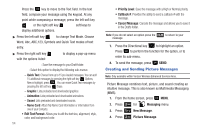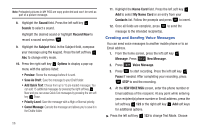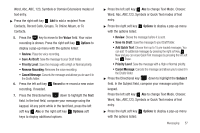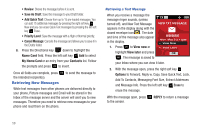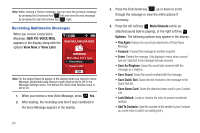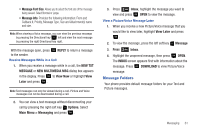Samsung SCH-U350 User Manual (user Manual) (ver.f4) (English) - Page 62
Retrieving New Messages - reviews
 |
UPC - 635753480986
View all Samsung SCH-U350 manuals
Add to My Manuals
Save this manual to your list of manuals |
Page 62 highlights
• Review: Shows the message before it is sent. • Save As Draft: Save the message to your Draft folder. • Add Quick Text: Choose from up to 15 pre-loaded messages. You can add 15 additional messages by pressing the right soft key New and you can erase Quick Text messages by pressing the left soft key Erase. • Priority Level: Save the message with a High or Normal priority. • Cancel Message: Cancels the message and allows you to save it in the Drafts folder. 8. Press the Directional key down to highlight the Name Card field. Press the left soft key Add to select My Name Card or an entry from your Contacts list. Follow the prompts and press to insert. Once all fields are complete, press the intended recipient(s). to send the message to Retrieving New Messages While text messages from other phones are delivered directly to your phone, Picture messages and Email will be stored in the Inbox of the message server and the server will alert you to new messages. Therefore you need to retrieve new messages to your phone and read them on the phone. Retrieving a Text Message When you receive a message the message ringer sounds, (unless turned off), and New Text Message appears in the display along with the closed envelope icon . The date and time of the message also appear in the display. 555555555 1. Press to View now or highlight View later and press . The message is saved to your Inbox where you can view it later. 2. With the message open, press the right soft key Options to Forward, Reply w. Copy, Save Quick Text, Lock, Add To Contacts, Messaging Font Size, Extract Addresses and Message Info. Press the left soft key Erase to erase the message. With the message open, press to the sender. REPLY to return a message 58