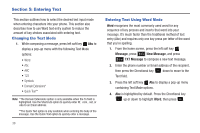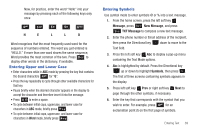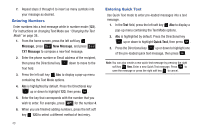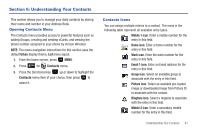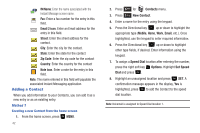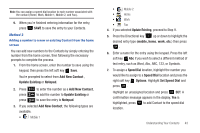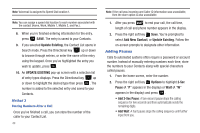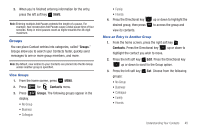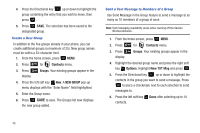Samsung SCH-U350 User Manual (user Manual) (ver.f4) (English) - Page 47
Add New, Contact, Update Existing, Notepad, Add New Contact, mobile, home, Speed Dial, Options, Set
 |
UPC - 635753480986
View all Samsung SCH-U350 manuals
Add to My Manuals
Save this manual to your list of manuals |
Page 47 highlights
Note: You can assign a speed dial location to each number associated with the contact (Home, Work, Mobile 1, Mobile 2, and Fax.). 9. When you're finished entering information for the entry, press SAVE to save the entry to your Contacts. Method 2 Adding a number to a new or existing Contact from the home screen You can add new numbers to the Contacts by simply entering the number from the home screen, then following the necessary prompts to complete the process. 1. From the home screen, enter the number to save using the keypad, then press the left soft key Save. You're prompted to select from Add New Contact , Update Existing or Notepad. 2. Press 1 to enter the number as a Add New Contact, press 2 abc to add the number to Update Existing or press 3 def to save the entry to Notepad. 3. If you selected Add New Contact, the following types are available. • Mobile 1 • Mobile 2 • Home • Work • Fax 4. If you selected Update Existing, proceed to Step 9. 5. Press the Directional key up or down to highlight the desired entry type (mobile, home, work, etc.) then press . 6. Enter a name for the entry using the keypad. Press the left soft key Abc if you wish to select a different method of text entry, such as Word, Abc, ABC, 123, or Symbols. 7. To assign a Speed Dial location, highlight the number you would like to assign to a Speed Dial location and press the right soft key Options. Highlight Set Speed Dial and press . Highlight an unassigned location and press SET. A confirmation message appears in the display, Yes is highlighted, press to add Contact to the speed dial location. Understanding Your Contacts 43