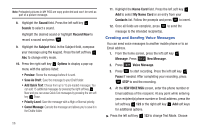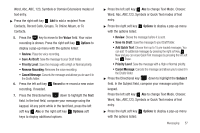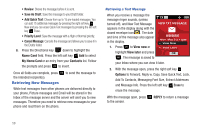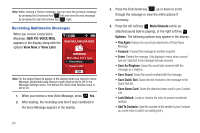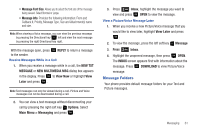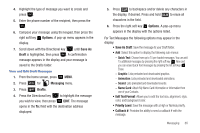Samsung SCH-U350 User Manual (user Manual) (ver.f4) (English) - Page 64
Receiving Multimedia Messages
 |
UPC - 635753480986
View all Samsung SCH-U350 manuals
Add to My Manuals
Save this manual to your list of manuals |
Page 64 highlights
Note: When viewing a Picture message, you can view the previous message by pressing the Directional key left and view the next message by pressing the right Directional key right. Receiving Multimedia Messages When you receive a new Voice Message, NEW PIC-VOICE MSG. appears in the display along with the options View Now or View Later. 555555555 Note: For the option Reject to appear in the display when you receive a Voice Message, Multimedia Auto Receive mode must be set to Off in the Message Settings menu. The default Pic-Voice Auto Receive value is set to On. 1. When you receive a new Voice Message, press Yes. 2. After loading, the recording (and text if any) contained in the Voice Message appears in the display. 60 3. Press the Directional key up or down to scroll through the message or view the entire picture if necessary. 4. Press the left soft key Mute/Unmute (while an attached sound byte is playing), or the right soft key Options. The following options may appear in the display: • Play Again: Replays the sound byte attached to a Picture/Voice Message. • Forward: Forward the message to another recipient. • Erase: Deletes the message. Only displays in menu when a sound byte isn't attached to the message that was received. • Save As Ringtone: Saves the sound byte received with the message as a ringtone. • Save Sound: Saves the sound received with the message. • Save Quick Text: Saves the text received in the message to the Quick Text list. • Save Name Card: Saves the attached name card to your Contact List. • Lock/Unlock: Locks or unlocks the entry to prevent accidental deletion. • Add To Contacts: Save the number of the sender to your Contacts as a new entry or add to an existing entry.