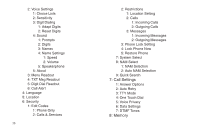Samsung SCH-U350 User Manual (user Manual) (ver.f4) (English) - Page 35
Menu Navigation, Menu Navigation, Urban, Radius, Optronica
 |
UPC - 635753480986
View all Samsung SCH-U350 manuals
Add to My Manuals
Save this manual to your list of manuals |
Page 35 highlights
Section 4: Menu Navigation This section explains the menu navigation for your phone. An outline of the available menus of your phone is included. Menu Navigation Access menus using the Directional key , soft keys , or use a shortcut. Your Smooth™ comes with the Urban display theme as the default display theme. You may change the display theme to the Radius, or Optronica theme. For more information about choosing Radius, or Optronica display theme, see "Display Themes" on page 77. The Urban display theme may be customized to show the Main Menu layout as the List main menu layout, the List main menu layout, the Tab main menu layout or the Grid main menu layout on the inside main display. For more information about choosing main menu layouts, see "Main Menu Settings" on page 77. To navigate through the menus while in the Tab main menu layout, use the following steps: 1. From the home screen, press MENU. 2. Press the Directional key menu. left or right to highlight a 3. When the desired menu is highlighted, press the Directional key up or down to highlight a sub-menu and press . To navigate through the menus while in the List or Grid main menu layouts, use the following steps: 1. From the home screen, press MENU. 2. Press the Directional key desired menu and press up or down to highlight the . 3. Press the Directional key up or down to highlight the desired sub-menu and press . Return to the Previous Menu Press CLR to return to the previous menu. Menu Navigation 31