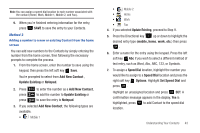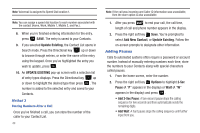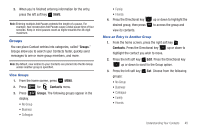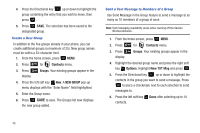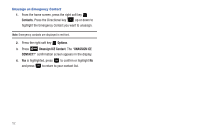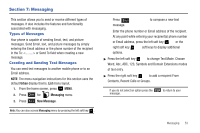Samsung SCH-U350 User Manual (user Manual) (ver.f4) (English) - Page 52
Finding a Contacts Entry, Editing an Existing Contact Entry, Contacts, Go To, Erase, Options
 |
UPC - 635753480986
View all Samsung SCH-U350 manuals
Add to My Manuals
Save this manual to your list of manuals |
Page 52 highlights
Finding a Contacts Entry From the home screen, you can quickly open the Contacts list. Contacts is a quick way of viewing entries you've stored in the Contacts list. 1. From the home screen, press the right soft key Contacts. The Contact List displays. 2. In the Go To field, enter the first and second letters of the name you wish to search until it is highlighted. Editing an Existing Contact Entry 1. From the home screen, press the right soft key Contacts. 2. Press the Directional key up or down to highlight the contact list entry and press the left soft key Edit. 3. Press the Directional key up or down to highlight the name, number, Email address, or other field that you wish to edit. 4. Press CLR to backspace and delete numbers, text, or symbols. 48 5. Press and hold CLR to erase all numbers in the highlighted field. Use the keypad to re-enter numbers, text, or symbols. 6. When you're finished editing the entry, press Your changes are saved. SAVE. Deleting a Contact Entry 1. From the home screen, press the right soft key Contacts. 2. Press the Directional key up or down to highlight the contact list entry and press VIEW. 3. Press the left soft key Erase. A pop-up "ERASE CONTACT?" screen displays. 4. Highlight Yes or No, then press . Delete All Contacts 1. From the home screen, press the right soft key Contacts. 2. Press the right soft key Options. 3. Press the Directional key Erase All entry and press up or down to highlight the .