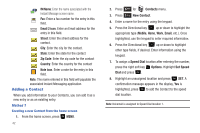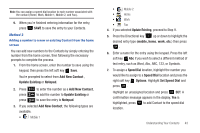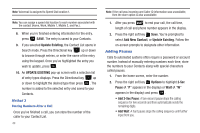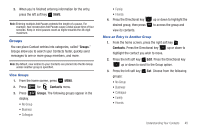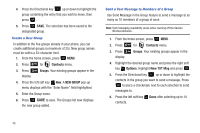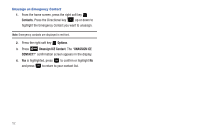Samsung SCH-U350 User Manual (user Manual) (ver.f4) (English) - Page 51
Contacts, Groups, Options, Picture Msg, Name Card, Send a Picture Message to Members of a Group
 |
UPC - 635753480986
View all Samsung SCH-U350 manuals
Add to My Manuals
Save this manual to your list of manuals |
Page 51 highlights
Note: You can mark up to 10 members of a group for message distribution. If you try to mark an 11th member, you'll be notified that "MAXIMUM NUMBER OF RECIPIENTS IS 10". 7. Press the Directional key the Text field. down to place the cursor in 8. Enter the content of your message using the keypad. 9. To send the text message, press SEND. Send a Picture Message to Members of a Group Note: Only available within Verizon Wireless Enhanced Services Area. 1. From the home screen, press MENU. 2. Press 6 mno for Contacts menu. 3. Press 3 def Groups. Your existing groups appear in the display. 4. Highlight the desired group name and press the right soft key Options. Highlight New Picture Msg and press . 5. Use the Directional key down to highlight the contacts in the group to which you want to send a message. Press to place a checkmark next to each selection to send messages to. 6. Press the left soft key Done after selecting up to 10 contacts. 7. Press the Directional key up or down to move the cursor into the following entry fields: • Text: Add text to the Picture Message. • Picture: Add an picture from My Pictures gallery to the message. - To add a picture in the picture entry field, press the left soft key My Pics. Use the Directional key to highlight the desired picture and press . • Sound: Add sound to the Picture Message. • Subject: Add a subject to the Picture Message. • Name Card: Attach a Name Card or an entry in your Contacts to the message. 8. Once you've finished adding the desired content to your Picture Message, press SEND to send the Picture Message to the intended recipients. Understanding Your Contacts 47