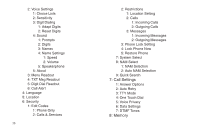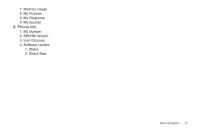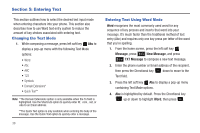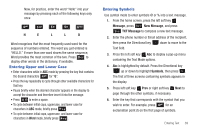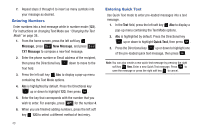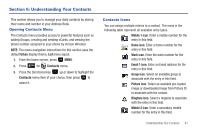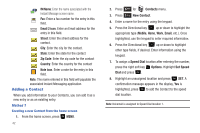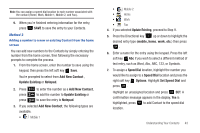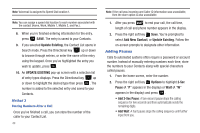Samsung SCH-U350 User Manual (user Manual) (ver.f4) (English) - Page 43
Entering Upper and Lower Case, Entering Symbols, then press the Directional key
 |
UPC - 635753480986
View all Samsung SCH-U350 manuals
Add to My Manuals
Save this manual to your list of manuals |
Page 43 highlights
Now, for practice, enter the word "Hello" into your message by pressing each of the following keys only once 4 ghi 3 def 5 jkl H E L 5 jkl 6 mno L O Word recognizes that the most frequently used word for the sequence of numbers entered. The word you just entered is "HELLO." If more than one word shares the same sequence, Word provides the most common of the two. Press 0 to display other words in the dictionary, if available. Entering Upper and Lower Case • Enter characters while in ABC mode by pressing the key that contains the desired characters 4 ghi for "G". • Press the key repeatedly to cycle through other available characters for that key. • Pause briefly when the desired character appears in the display to accept the character and therefore insert it into the message. • Press # to enter a space. • To cycle between initial caps, uppercase, and lower case for characters in ABC mode, briefly press . • To cycle between initial caps, uppercase, and lower case for characters in Word mode, briefly press . Entering Symbols Use symbol mode to enter symbols @ or % into a text message. 1. From the home screen, press the left soft key Message, press 1 New Message, and press 1 TXT Message to compose a new text message. 2. Enter the phone number or Email address of the recipient, then press the Directional key down to move to the Text field. 3. Press the left soft key Abc to display a pop-up menu containing the Text Mode options. 4. Abc is highlighted by default. Press the Directional key up or down to highlight Symbols, then press . The first of three screens containing symbols appears in the display. 5. Press left soft key Prev or right soft key Next to page through the other symbols, if necessary. 6. Enter the key that corresponds with the symbol that you wish to enter. For example, press 4 ghi for an exclamation point (!) on the first page of symbols. Entering Text 39