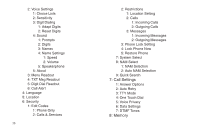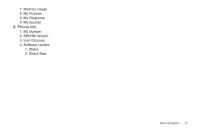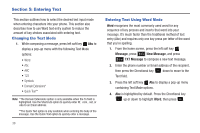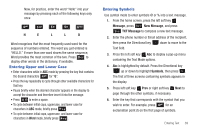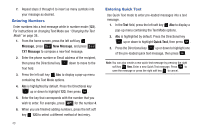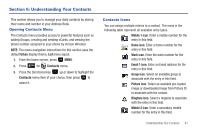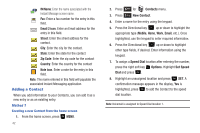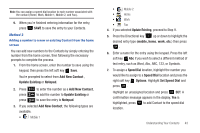Samsung SCH-U350 User Manual (user Manual) (ver.f4) (English) - Page 42
Entering Text, Changing the Text Mode, Entering Text Using Word Mode, Message, New Message
 |
UPC - 635753480986
View all Samsung SCH-U350 manuals
Add to My Manuals
Save this manual to your list of manuals |
Page 42 highlights
Section 5: Entering Text This section outlines how to select the desired text input mode when entering characters into your phone. This section also describes how to use Word text entry system to reduce the amount of key strokes associated with entering text. Changing the Text Mode 1. While composing a message, press left soft key Abc to display a pop-up menu with the following Text Mode options: • Word • Abc • ABC • 123 • Symbols • Domain Extensions* • Quick Text** Note: *The Domain Extensions option is only available when the To field is highlighted. Use the Shortcuts option to quickly enter @, .com, .net, or .edu to an Email address. **The Quick Text option is only available when entering the body of the message. Use the Quick Text option to quickly enter a message. 38 Entering Text Using Word Mode Word recognizes the most commonly used word for any sequence of key presses and inserts that word into your message. It's much faster than the traditional method of text entry (Abc) and requires only one key press per letter of the word that you're spelling. 1. From the home screen, press the left soft key Message, press 1 New Message, and press 1 TXT Message to compose a new text message. 2. Enter the phone number or Email address of the recipient, then press the Directional key down to move to the Text field. 3. Press the left soft key Abc to display a pop-up menu containing Text Mode options. 4. Abc is highlighted by default. Press the Directional key up or down to highlight Word, then press .