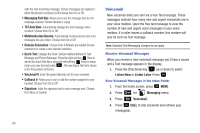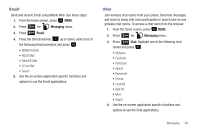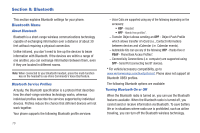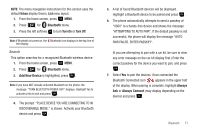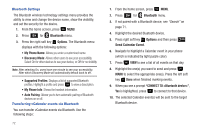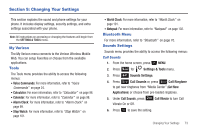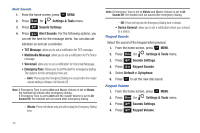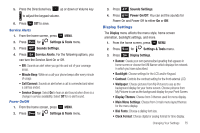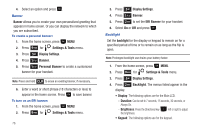Samsung SCH-U350 User Manual (user Manual) (ver.f4) (English) - Page 75
Urban, Bluetooth, Turn On, Add New Device, Always, Always Connect
 |
UPC - 635753480986
View all Samsung SCH-U350 manuals
Add to My Manuals
Save this manual to your list of manuals |
Page 75 highlights
NOTE: The menu navigation instructions for this section uses the default Urban display theme, List menu layout. 1. From the home screen, press MENU. 2. Press 5 jkl for Bluetooth menu. 3. Press the left soft key to turn Turn On or Turn Off. Note: If Bluetooth is turned on, the Bluetooth icon displays in the top line of the display. Search This option searches for a recognized Bluetooth wireless device. 1. From the home screen, press MENU. 2. Press 5 jkl for Bluetooth menu. 3. Add New Device is highlighted, press . Note: If you have NOT already activated Bluetooth on the phone, the message: "TURN BLUETOOTH POWER ON?" displays. Highlight Yes to activate or No to exit and press . 4. The prompt: "PLACE DEVICE YOU ARE CONNECTING TO IN DISCOVERABLE MODE." is shown. Activate your Bluetooth device and press . 5. A list of found Bluetooth devices will be displayed. Highlight a Bluetooth device to be paired and press . 6. The phone automatically attempts to send a passkey of "0000" to a hands-free device and shows the message "ATTEMPTING TO AUTO PAIR". If the default passkey is not successful, the phone will display the message "AUTO PAIR FAILED. ENTER PASSKEY". (If you are attempting to pair with a car kit, be sure to clear any error message on the car kit display first.) Enter the correct passkey for the device you want to pair, and press . 7. Select Yes to pair the devices. Once connected the Bluetooth Connected icon appears in the upper half of the display. When pairing is complete, highlight Always Ask or Always Connect (may display depending on the device) and press . Bluetooth 71