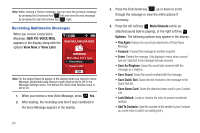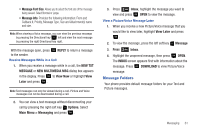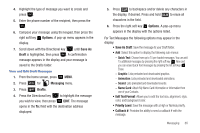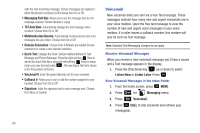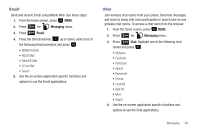Samsung SCH-U350 User Manual (user Manual) (ver.f4) (English) - Page 68
Save Quick Text, Add To Contacts, Messaging Font Size, Message Info, Play Again, Forward, Erase
 |
UPC - 635753480986
View all Samsung SCH-U350 manuals
Add to My Manuals
Save this manual to your list of manuals |
Page 68 highlights
- Save Quick Text: Saves the text sent in the message to the Quick Text list. - Add To Contacts: Adds the sender's information to your contact list. - Messaging Font Size: Allows you to select the font size of the message being viewed. Select Normal or Large. - Message Info: Provides the following information: Send To: (also provides the date and time the message was received), Callback #, Priority, Message Type, Size and if a Picture, Sound or Name Card were included in the message. • For Picture/Voice Messages the following options may appear in the display: - Play Again: Replays the sound in the message. - Forward: Forwards the message to another recipient. - Erase: Deletes the message. Only displays in menu when a sound byte is attached to the message that was sent. - Lock/Unlock: Locks or unlocks the entry to prevent accidental deletion. - Save Quick Text: Saves the text sent in the message to the Quick Text list. - Add To Contacts: Adds the sender's information to your contact list. - Messaging Font Size: Allows you to select the font size of the message being viewed. Select Normal or Large. - Message Info: Provides the following information: Send To Number (also provides the date and time the message was sent), Priority, Message Type, Size, Attachment(s) (if a Graphic, Sound or Name Card were included in the message. 64 Note: If no sound byte is attached to the message, press the left soft key Erase to delete the message. Press the left soft key Mute/ Unmute to mute/unmute a sound byte attached to the picture message. 6. Press the Directional key desired option. up or down to highlight the 7. Press to perform the function for the highlighted option. 8. From the Sent menu, press the left soft key Erase to delete the message from the Sent folder. Highlight Yes press to delete, or No and press to return to the Sent menu. Drafts Draft messages are those that have been composed but never sent. You can return to the Drafts folder at any time to view, edit, or send a draft message. Create a Draft Text Message 1. From the home screen, press MENU. 2. Press 2 abc for Messaging menu. 3. Press 1 New Message.