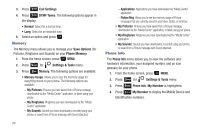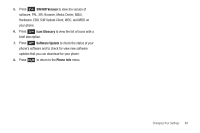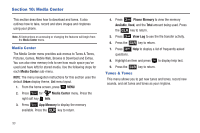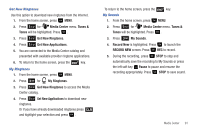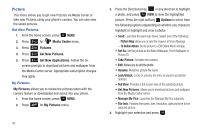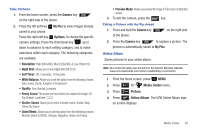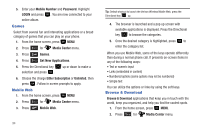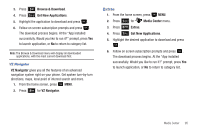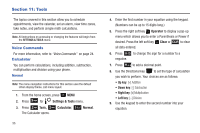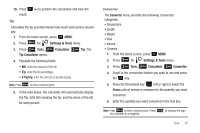Samsung SCH-U350 User Manual (user Manual) (ver.f4) (English) - Page 96
Picture, Picture Msg, To Online Album
 |
UPC - 635753480986
View all Samsung SCH-U350 manuals
Add to My Manuals
Save this manual to your list of manuals |
Page 96 highlights
Picture This menu allows you to get new Pictures via Media Center or take new Pictures using your phone's camera. You can also view the saved pictures. Get New Pictures 1. From the home screen, press MENU. 2. Press 1 for Media Center menu. 3. Press 2 abc Pictures. 4. Press 1 Get New Pictures. 5. Press 1 Get New Applications. Follow the onscreen prompts to download pictures and wallpaper from the Media Center server. Appropriate subscription charges may apply. My Pictures My Pictures allows you to review the pictures taken with the camera feature or downloaded and stored into your phone. 1. From the home screen, press MENU. 2. Press 4 ghi for My Pictures menu. 92 3. Press the Directional key in any direction to highlight a photo, and press VIEW to view the highlighted picture. Press the right soft key Options to select from the following options (depending on whether you choose to highlight or highlight and view a photo): • Send: Launches the send sub-menu. Select one of the following: - Picture Msg: Allows you to send the image in a Picture Message. - To Online Album: Sends picture to VZW Online Album storage. • Set As: Set the picture as the Main Wallpaper, Front Wallpaper or Picture ID. • Take Picture: Activates the camera. • Edit: Allows you to edit the photo. • Rename: Renames picture file name. • Lock/Unlock: Locks or unlocks the entry to prevent accidental deletion. • Full View: Provides a full screen view of the selected picture. • Get New Pictures: Allows you to download pictures and wallpaper from the Media Center server. • Manage My Pics: Launches the Manage My Pics submenu. • File Info: Provides the name, size, resolution, date and time to the selected picture. 4. Highlight your selection and press .