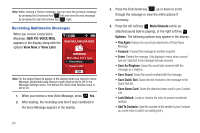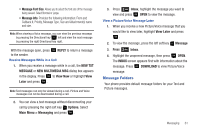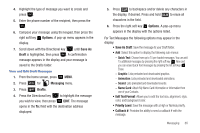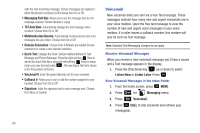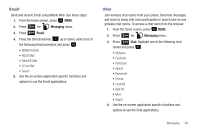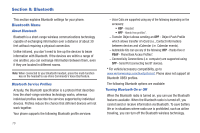Samsung SCH-U350 User Manual (user Manual) (ver.f4) (English) - Page 69
Options, Save As, Draft, Messaging, Drafts, Save As Draft, Edit Text Format, Priority Level,
 |
UPC - 635753480986
View all Samsung SCH-U350 manuals
Add to My Manuals
Save this manual to your list of manuals |
Page 69 highlights
4. Highlight the type of message you want to create and press . 5. Enter the phone number of the recipient, then press the . 6. Compose your message using the keypad, then press the right soft key Options. A pop-up menu appears in the display. 7. Scroll down with the Directional key until Save As Draft is highlighted, then press . A confirmation message appears in the display and your message is saved to the Drafts folder. View and Edit Draft Messages 1. From the home screen, press MENU. 2. Press 2 abc for Messaging menu. 3. Press 4 ghi Drafts. 4. Press the Directional key to highlight the message you wish to view, then press EDIT. The message opens in the To: field with the destination address displayed. 5. Press CLR to backspace and/or delete any characters in the display, if desired. Press and hold CLR to erase all characters in the field. 6. Press the right soft key Options. A pop-up menu appears in the display with the options listed. For Text Messages the following options may appear in the display: • Save As Draft: Save the message to your Draft folder. • Add: Select this option to display the following sub-menus: - Quick Text: Choose from up to 15 pre-loaded messages. You can add 15 additional messages by pressing the right soft key New and you can erase Quick Text messages by pressing the left soft key Erase. - Graphic: Lists preloaded and downloaded graphics. - Animation: Lists preloaded and downloaded animations. - Sound: Lists preloaded and downloaded sounds. - Name Card: Attach My Name Card information or information from one of your Contacts. • Edit Text Format: Allows you to edit the text size, alignment, style, color, and background color. • Priority Level: Save the message with a High or Normal priority. • Callback #: Provides the ability to send a callback # with the message. Messaging 65