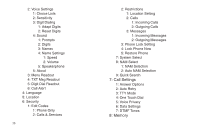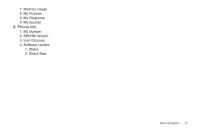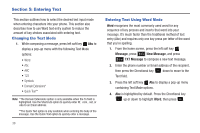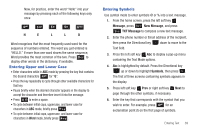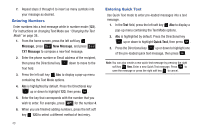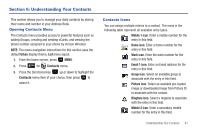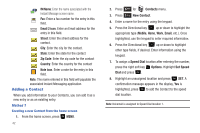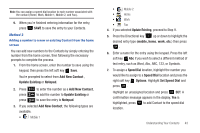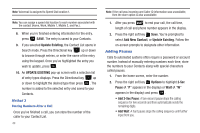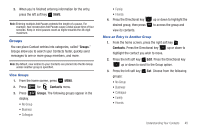Samsung SCH-U350 User Manual (user Manual) (ver.f4) (English) - Page 44
Entering Numbers, Entering Quick Text
 |
UPC - 635753480986
View all Samsung SCH-U350 manuals
Add to My Manuals
Save this manual to your list of manuals |
Page 44 highlights
7. Repeat steps 3 through 6 to insert as many symbols into your message as desired. Entering Numbers Enter numbers into a text message while in number mode (123). For instructions on changing Text Mode see "Changing the Text Mode" on page 38.. 1. From the home screen, press the left soft key Message, press 1 New Message, and press 1 TXT Message to compose a new text message. 2. Enter the phone number or Email address of the recipient, then press the Directional key down to move to the Text field. 3. Press the left soft key Abc to display a pop-up menu containing the Text Mode options. 4. Abc is highlighted by default. Press the Directional key up or down to highlight 123, then press . 5. Enter the key that corresponds with the number that you wish to enter. For example, press 4 ghi for the number 4. 6. When you are finished adding numbers, press the left soft key 123 to select a different method of text entry. 40 Entering Quick Text Use Quick Text mode to enter pre-loaded messages into a text message. 1. In the Text field, press the left soft key Abc to display a pop-up menu containing the Text Mode options. 2. Abc is highlighted by default. Press the Directional key up or down to highlight Quick Text, then press . 3. Press the Directional key up or down to highlight one of the pre-loaded quick text message, then press . Note: You can also create a new quick text message by pressing the right soft key New. Enter a new Quick Text message. Press to save the message or press the right soft key to cancel.