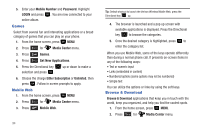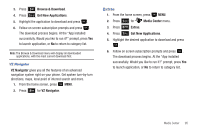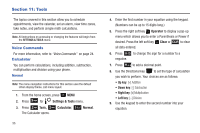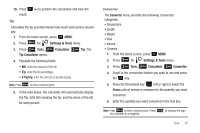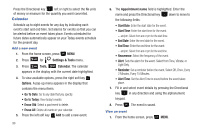Samsung SCH-U350 User Manual (user Manual) (ver.f4) (English) - Page 103
Alarm Clock
 |
UPC - 635753480986
View all Samsung SCH-U350 manuals
Add to My Manuals
Save this manual to your list of manuals |
Page 103 highlights
2. Press 9 wxyz for Settings & Tools menu. 3. Press 2 abc Tools, 3 def Calendar. 4. A calendar appears in the display with the current date highlighted. 5. Press the Directional key in any direction to highlight the date containing the event that you wish to view or press the right soft key Options. In the pop-up menu that appears in the display, press the Directional key up or down to highlight Go To Date, then press . Enter the desired date in the box, then press . The month that you entered appears in the display with the event date highlighted. 6. Press VIEW to view event details for the date. To go back to date, press CLR . 7. To edit the event, press VIEW, press the left soft key Edit. Make changes, then press SAVE. 8. Press the right soft key Options. A pop-up menu appears in the display. 9. To erase the current event, press 2 abc Erase. A pop-up menu appears with Yes highlighted. Press to erase, or use the Directional key to highlight No and press to cancel. 10. To see the selected date in a month view, press 1 Monthly. Alarm Clock Your phone has an alarm clock that can be set to go off once, or recur daily at a specific time. Once set, the alarm clock is easy to change or turn off. Set An Alarm 1. From the home screen, press MENU. 2. Press 9 wxyz for Settings & Tools menu. 3. Press 2 abc Tools, 4 ghi Alarm Clock. The Alarm Clock menu displays with Alarm 1 highlighted. 4. The following options appear in the display: • Alarm 1 • Alarm 2 • Alarm 3 Tools 99