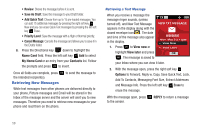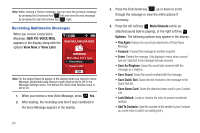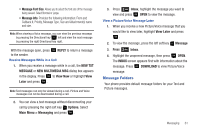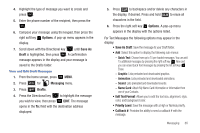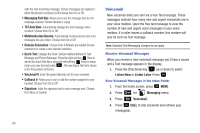Samsung SCH-U350 User Manual (user Manual) (ver.f4) (English) - Page 67
Add To Contacts, Auto Save Sent - memory card
 |
UPC - 635753480986
View all Samsung SCH-U350 manuals
Add to My Manuals
Save this manual to your list of manuals |
Page 67 highlights
- Save Sound: Saves the sound byte received with the message in My Sounds. - Save Quick Text: Saves the text received in the message to the Quick Text list. - Save Name Card: Saves the attached name card to your Contact List. - Lock/Unlock: Locks or unlocks the entry to prevent accidental deletion. - Add To Contacts: Save the number of the sender to your Contacts as a new entry or add to an existing entry. - Messaging Font Size: Allows you to select the font size of the message being viewed. Select Normal or Large. - Message Info: Provides the following information: From (also provides the date and time the message was received), Callback #, Priority, Message Type, Size and if a Picture, Sound or Name Card were included in the message. 7. For Text and Picture/Voice Messages, press REPLY to reply to the message. Note: When the Inbox exceeds 100 text messages, the first message in the list is replaced with the next incoming message. Picture messages are replaced when the phone's maximum memory is reached. For information on how to set Auto Erase and Auto Receive see "Changing Message Settings" on page 67. Sent Your phone stores messages in the Sent folder, regardless of whether the message was successfully transmitted. Verify if and when a message or Email was successfully transmitted by enabling the Auto Save Sent feature in Message Settings. Note: Enhanced Delivery Acknowledgement can't be set for Picture message. Review Messages in the Sent Folder 1. From the home screen, press MENU. 2. Press 2 abc for Messaging menu. 3. Press 3 def Sent. 4. Highlight the message you wish to review, then press OPEN. 5. While viewing the message, press the right soft key Options to display options listed. Options are dependent on the type of message: • For Text Messages the following options may appear in the display: - Forward: Forwards the message to another recipient. - Lock/Unlock: Locks or unlocks the entry to prevent accidental deletion. Messaging 63