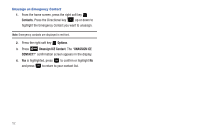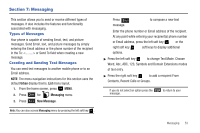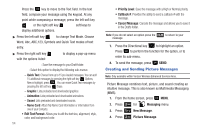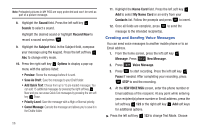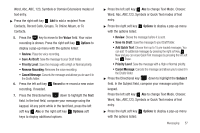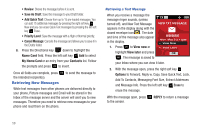Samsung SCH-U350 User Manual (user Manual) (ver.f4) (English) - Page 58
Creating and Sending Picture Messages, Quick Text, Graphic, Animation, Sound, Name Card - verizon erase information
 |
UPC - 635753480986
View all Samsung SCH-U350 manuals
Add to My Manuals
Save this manual to your list of manuals |
Page 58 highlights
Press the key to move to the Text field. In the text field, compose your message using the keypad. At any point while composing a message, press the left soft key or the right soft key soft keys to display additional options. ᮣ Press the left soft key to change Text Mode. Choose Word, Abc, ABC,123, Symbols and Quick Text modes of text entry. ᮣ Press the right soft key with the options listed: to display a pop-up menu : Save the message to your Draft folder. : Select this option to display the following sub-menus: - Quick Text: Choose from up to 15 pre-loaded messages. You can add 15 additional messages by pressing the right soft key Options, New is highlight, press . You can erase Quick Text messages by pressing the left soft key Erase. - Graphic: Lists preloaded and downloaded graphics. - Animation: Lists preloaded and downloaded animations. - Sound: Lists preloaded and downloaded sounds. - Name Card: Attach My Name Card information or information from one of your Contacts. • Edit Text Format: Allows you to edit the text size, alignment, style, color, and background color. 54 • Priority Level: Save the message with a High or Normal priority. • Callback #: Provides the ability to send a callback # with the message. • Cancel Message: Cancels the message and allows you to save it in the Drafts folder. Note: If you do not select an option press the CLR to return to your message. 7. Press the Directional key to highlight an option. Press to perform the function for the option, or to enter its sub-menu. 8. To send the message, press SEND. Creating and Sending Picture Messages Note: Only available within Verizon Wireless Enhanced Services Area. Picture Message combines text, picture, and sound creating an intuitive message. This is also known as Multimedia Messaging (MMS). 1. From the home screen, press MENU. 2. Press 2 abc for Messaging menu. 3. Press 1 New Message. 4. Press 2 abc Picture Message.