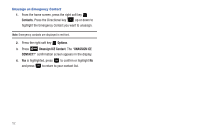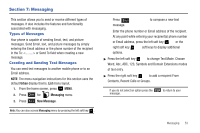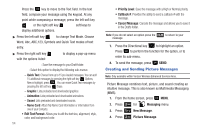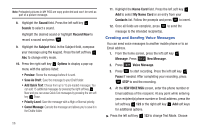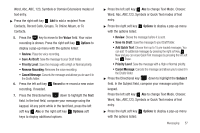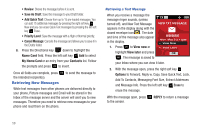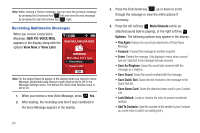Samsung SCH-U350 User Manual (user Manual) (ver.f4) (English) - Page 59
Options, Save As Draft, Add Quick Text, Priority Level, Cancel Message, Picture, My Pics, Word, Abc
 |
UPC - 635753480986
View all Samsung SCH-U350 manuals
Add to My Manuals
Save this manual to your list of manuals |
Page 59 highlights
5. Enter the phone number or Email address of the recipient. At any point while entering your recipient(s) phone number or Email address, press the left soft key 123 or the right soft key Add soft keys for additional options. ᮣ Press the left soft key 123 to change Text Mode. Choose Word, Abc, ABC, 123, Symbols and Domain Extensions modes of text entry. ᮣ Press the right soft key Add to add a recipient From Contacts, Recent Calls, Groups, To Online Album, or To Contacts. Note: If you do not select an option press the CLR to return to your message. 6. Press the key to move to the Text field. In the text field, compose your message using the keypad. At any point while composing a message, press the left soft key Abc or the right soft key Options soft keys to display additional options. ᮣ Press the left soft key Abc to change Text Mode. Choose Word, Abc, ABC,123, Symbols and Quick Text modes of text entry. ᮣ Press the right soft key Options to display a pop-up menu with the options listed: • Preview: Shows the message before it is sent. • Save As Draft: Save the message to your Draft folder. • Add Quick Text: Choose from up to 15 pre-loaded messages. You can add 15 additional messages by pressing the right soft key New and you can erase Quick Text messages by pressing the left soft key Erase. • Priority Level: Save the message with a High or Normal priority. • Cancel Message: Cancels the message and allows you to save it in the Drafts folder. Note: If you do not select an option press the CLR to return to your message. 7. Press the Directional key down to highlight the Picture field. Press the left soft key My Pics to add a picture, and follow the prompts. Press to attach the highlighted image. Messaging 55