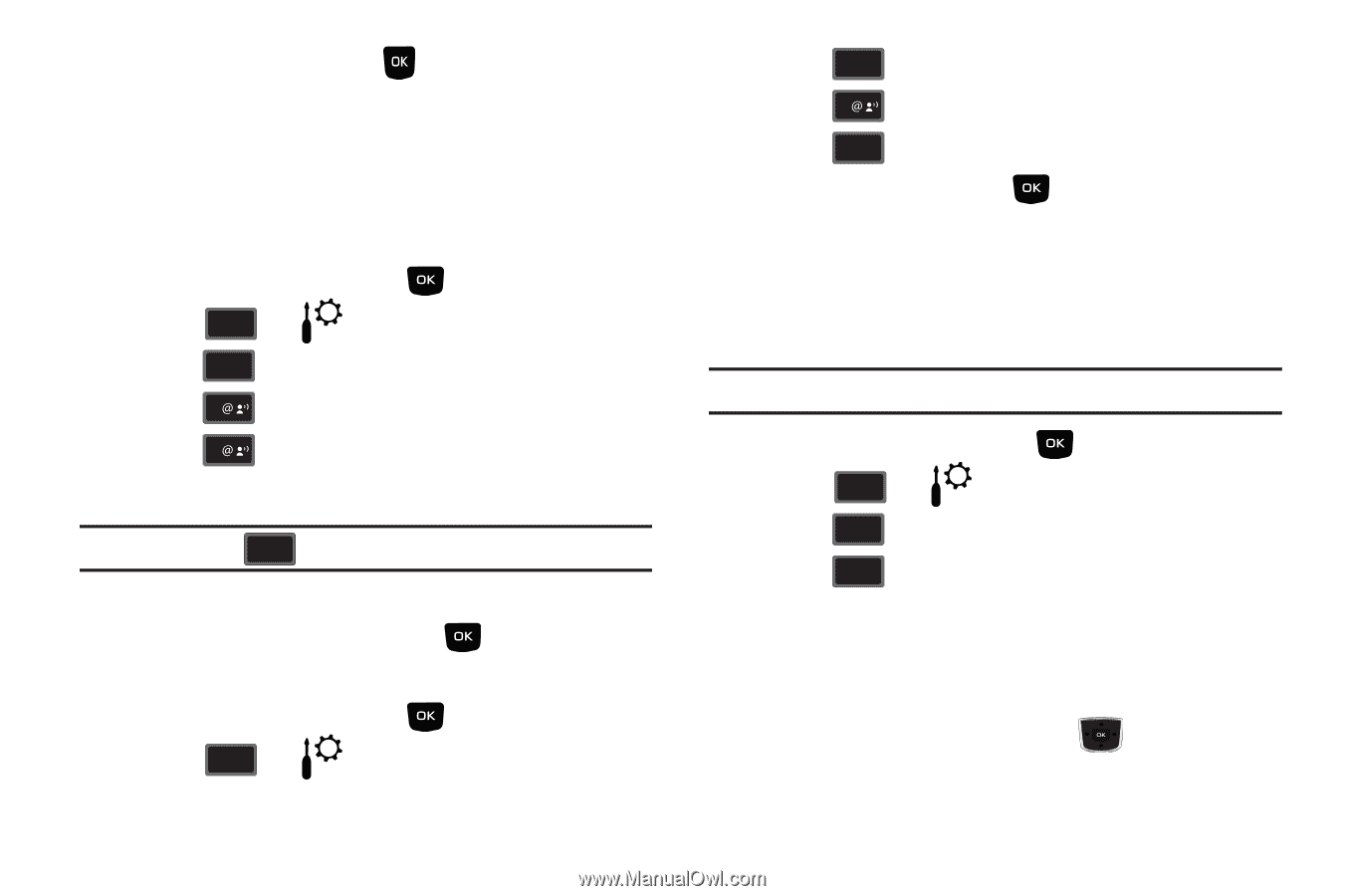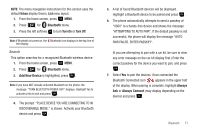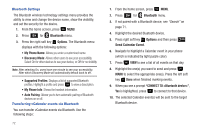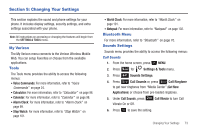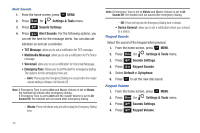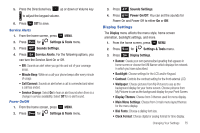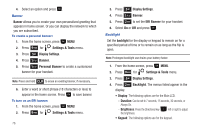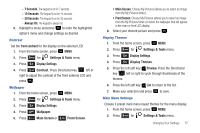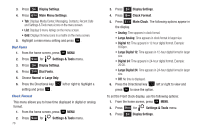Samsung SCH-U350 User Manual (user Manual) (ver.f4) (English) - Page 80
Banner, Settings & Tools, Display Settings, Personal Banner, ERI Banner, backlight, Duration
 |
UPC - 635753480986
View all Samsung SCH-U350 manuals
Add to My Manuals
Save this manual to your list of manuals |
Page 80 highlights
4. Select an option and press . Banner Banner allows you to create your own personalized greeting that appears in home screen. Or you can display the network to which you are subscribed. To create a personal banner: 1. From the home screen, press MENU. 2. Press 9 wxyz for Settings & Tools menu. 3. Press 5 jkl Display Settings. 4. Press 1 Banner. 5. Press 1 Personal Banner to create a customized banner for your handset. Note: Press and hold CLR to erase an existing banner, if necessary. 6. Enter a word or short phrase (18 characters or less) to appear in the home screen. Press to save banner. To turn on an ERI banner: 1. From the home screen, press MENU. 2. Press 9 wxyz for Settings & Tools menu. 76 3. Press 5 jkl Display Settings. 4. Press 1 Banner. 5. Press 2 abc to set the ERI Banner for your handset. 6. Select On or Off and press . Backlight Set the backlight for the display or keypad to remain on for a specified period of time or to remain on as long as the flip is open. Note: Prolonged backlight use drains your battery faster. 1. From the home screen, press MENU. 2. Press 9 wxyz for Settings & Tools menu. 3. Press 5 jkl Display Settings. 4. Press 2 abc Backlight. The menus listed appear in the display. • Display: The following options are for the Main LCD. - Duration: Can be set to 7 seconds, 15 seconds, 30 seconds, or Always On. - Brightness: Press the Directional key the brightness. left or right to adjust • Keypad: The following options are for the keypad.